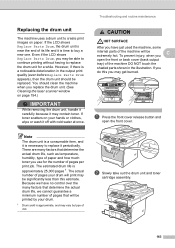Brother International MFC-8480DN Support Question
Find answers below for this question about Brother International MFC-8480DN - B/W Laser - All-in-One.Need a Brother International MFC-8480DN manual? We have 4 online manuals for this item!
Question posted by ckasbpast on June 3rd, 2014
Brother Mfc 8480dn How To Remove Imaging Drum
The person who posted this question about this Brother International product did not include a detailed explanation. Please use the "Request More Information" button to the right if more details would help you to answer this question.
Current Answers
Answer #1: Posted by freginold on July 19th, 2014 5:30 AM
Hi, you can find the instructions for removing and replacing the drum starting on page 164 of the user guide. If you don't have the user guide, you can download a PDF copy here:
https://s3.amazonaws.com/szmanuals/1904c4b209185a78af463150e93e7385
https://s3.amazonaws.com/szmanuals/1904c4b209185a78af463150e93e7385
Related Brother International MFC-8480DN Manual Pages
Similar Questions
Brother Mfc-8480dn How To Print Test Page Manually
(Posted by ShFi 10 years ago)
Does Replace Parts Message On Brother Mfc 8480dn Mean The Drum
(Posted by ricksi 10 years ago)
Brother Mfc-8480dn Time And Date Continuously Reset To Some (incorrect) Default
Does anyone know why my Brother MFC-8480DN repeately loses track of the correct time and date? I hav...
Does anyone know why my Brother MFC-8480DN repeately loses track of the correct time and date? I hav...
(Posted by holste 12 years ago)
Brother Mfc-8480dn. Scan To Black-and-white
Brother MFC-8480DN. I would like to scan to black-and-white as color scan does not come out well at ...
Brother MFC-8480DN. I would like to scan to black-and-white as color scan does not come out well at ...
(Posted by lawnnelaine 12 years ago)
My Brother Mfc 8480dn Printer Says Needs Troubleshooting
i have added my printer brother mfc 8480DN to my laptop yet it doesnt show up in dropdown for printe...
i have added my printer brother mfc 8480DN to my laptop yet it doesnt show up in dropdown for printe...
(Posted by dbella 13 years ago)