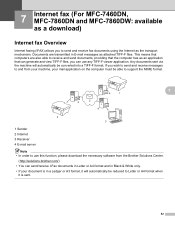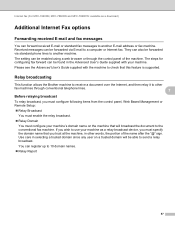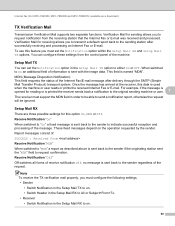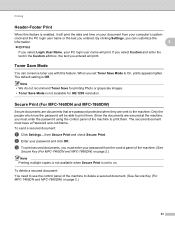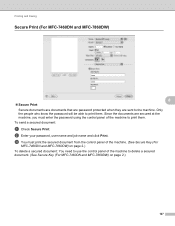Brother International MFC-7860DW Support Question
Find answers below for this question about Brother International MFC-7860DW.Need a Brother International MFC-7860DW manual? We have 5 online manuals for this item!
Question posted by anitamahima on February 28th, 2015
Not Able To Open Control Center 4
The person who posted this question about this Brother International product did not include a detailed explanation. Please use the "Request More Information" button to the right if more details would help you to answer this question.
Current Answers
Answer #1: Posted by techyagent on February 28th, 2015 11:01 PM
For this i suggest you to follow this forum
http://windowsforum.com/threads/brother-control-ce...
Thanks
Techygirl
Related Brother International MFC-7860DW Manual Pages
Similar Questions
Is Control Center 3 Available To Mfc 7820n?
(Posted by pc9bspo 9 years ago)
How Do I Use Ocr In Control Center 4 For Brother Mfc J6710dw
(Posted by du2el 9 years ago)
Cannot Open Control Center 2 On Brother Mfc 7860dw Or Mac
(Posted by Missbo1077 10 years ago)
Where Can I Find Download For Control Center 4 From The Mfc-7860dw Disk
(Posted by brtravis 10 years ago)
Brother Mfc 7360n, Cannot Open Control Center 4
(Posted by swTjramo 10 years ago)