Brother International MFC-7860DW Support Question
Find answers below for this question about Brother International MFC-7860DW.Need a Brother International MFC-7860DW manual? We have 5 online manuals for this item!
Question posted by supjanetm on September 29th, 2014
How To Use Brother Mfc-7860dw Scan To Pdf
The person who posted this question about this Brother International product did not include a detailed explanation. Please use the "Request More Information" button to the right if more details would help you to answer this question.
Current Answers
There are currently no answers that have been posted for this question.
Be the first to post an answer! Remember that you can earn up to 1,100 points for every answer you submit. The better the quality of your answer, the better chance it has to be accepted.
Be the first to post an answer! Remember that you can earn up to 1,100 points for every answer you submit. The better the quality of your answer, the better chance it has to be accepted.
Related Brother International MFC-7860DW Manual Pages
Network Users Manual - English - Page 62
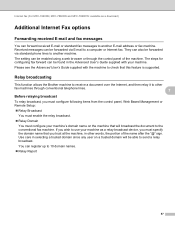
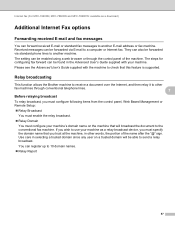
... another machine. Relay broadcasting 7
This function allows the Brother machine to receive a document over the Internet, and ... use your machine's domain name on a trusted domain will broadcast the document to the conventional fax machine. Use ...61550; Relay Report
57 Internet fax (For MFC-7460DN, MFC-7860DN and MFC-7860DW: available as a relay broadcast device, you trust at the machine, in ...
Software Users Manual - English - Page 4


... (MFC models only) ...68 Sending an image file from your computer 69 Sending a scanned image ...69 Viewing and printing received PC-FAX data 69
Device Settings tab...70 Configuring Remote Setup ...70 Accessing Quick Dial...71 Configuring Scan button settings...71 Launching the BRAdmin utility...72
Support tab ...73 Opening ControlCenter Help ...73 Using Brother Solutions...
Software Users Manual - English - Page 6


... of the paper 122 Automatic duplex printing (Not available for MFC-7360N 122 Manual duplex printing ...122 Simultaneous scanning, printing and faxing 123 Choosing page setup options ...123 Choosing printing options ...125 Cover Page...125 Layout ...126 Secure Print (For MFC-7460DN and MFC-7860DW 127 Print Settings ...128 Removing the Printer driver for Presto...
Software Users Manual - English - Page 47


... installation, you to get immediate notification of one or more devices,
allowing you will appear in Start/All Programs/Brother/MFC-XXXX on Brother genuine supplies. Then drag the icon to the Troubleshooting and Brother Genuine Supplies Web site.
Note • For more information about using the Status Monitor software, right-click the Status Monitor icon...
Software Users Manual - English - Page 50


...Cancel to return to scan on the Scan or Get Photo panel.
3
g Click Scan. Note Choose TWAIN: TW-Brother MFC-XXXX or TWAIN: TW-Brother MFC-XXXX LAN. When scanning is required when ...scanning. (See Pre-Scanning to crop a portion you can adjust the scanning area further by clicking the left mouse button and dragging it.
Scanning
d Click the Select button. e Choose the scanner you are using...
Software Users Manual - English - Page 56


... installed during the MFL-Pro Suite installation
to use ScanSoft™ PaperPort™ 12SE.
Note Choose WIA: Brother MFC-XXXX or WIA: Brother MFC-XXXX LAN.
If you want to scan and then crop a portion of a page after pre-scanning the document, you need to scan a document.
Note The instructions for scanning in which you can choose Windows®...
Software Users Manual - English - Page 59


... Start/All Programs/Brother/MFC-XXXX (where XXXX is used for configuring the WIA scanner driver for resolutions greater than 1200 dpi and for the new settings to take effect. Running the utility
You can choose
Brightness, Contrast, Resolution (DPI) and Picture type from Advanced Properties. The machine starts scanning the document. You...
Software Users Manual - English - Page 71


...Using Brother Solutions Center on page 73. See Accessing the Brother CreativeCenter on page 67. Device Settings (See Device Settings tab on page 70.) See Configuring Remote Setup on page 70. See Accessing Quick Dial on page 71. See Configuring Scan...PC-FAX (See PC-FAX tab (MFC models only) on page 68.) See Sending a scanned image on page 69. See...
Software Users Manual - English - Page 83


... scanned image on page 80. Support (See Support tab on page 86.) See Using Brother Solutions Center on page 86. See Opening ControlCenter Help on page 86. See Accessing the Brother CreativeCenter on page 87.
4
4
75 Custom (See Custom tab on page 87.) See Creating a Custom tab on page 86. Device...
Software Users Manual - English - Page 198


... the Device Scan Settings screen of ControlCenter4 or Device Button tab
of your computer. 12 Scanning (For USB cable users)
12
Using the Scan key 12
Note If you use the SCAN key when connected to a network, see ControlCenter4 on page 61 or ControlCenter2
12
190 You can use
(SCAN) on the control panel, you have to install the Brother MFL...
Software Users Manual - English - Page 204


...
button, All Programs, Brother, MFC-XXXX LAN, Scanner Settings, then Scanners
and Cameras.
13
b Do one that was originally registered to your Brother machine from the list and click Properties. (Windows® XP) Right-click the Scanner Device icon and choose Properties. Network Scanning
Configuring Network Scanning (Windows®) 13
If you are using a different machine...
Software Users Manual - English - Page 208


... the Brother MFL-Pro Suite and
connect the machine to use
(SCAN) on the designated computer. Before you can scan and send a black and white or color document from the included CD-ROM then
the correct drivers and ControlCenter4 or ControlCenter2 are installed. Press OK.
Scanning from the
(SCAN)
button follows the configuration of the Device Scan Settings...
Software Users Manual - English - Page 209


....brother.com/). You can choose PDF, Secure PDF or TIFF for black and white and PDF, Secure PDF, XPS or JPEG for Advanced Mode. For Macintosh, see Configuring Scan button settings on page 71 for Home Mode or Configuring Scan button settings on page 84 for color.
13
201 Scan to E-mail (E-mail Server) (For MFC-7460DN and MFC-7860DW) 13
MFC...
Users Manual - English - Page 58


...PDF Email Color JPG Email Color XPS Email Gray PDF Email Gray JPG Email Gray XPS Email B&W PDF Email B&W TIFF Press OK.
Press OK.
Press OK to choose Yes.
If you downloaded I-FAX and E-mail options (For MFC-7460DN and MFC-7860DW...Note
• If you selected an E-Mail Registration Type in Scan mode.
42 You can only use the E-mail address when you
want to help you enter letters...
Users Manual - English - Page 66


... http://nj.newsoft.com.tw/download/brother/ PM9SEInstaller_BR_multilang.dmg
2 For MFC-7460DN and MFC-7860DW
c Choose the computer you want . a To use the
(SCAN) key on the
machine or the scanner drivers on page 22.)
Use the ADF to scan multiple pages of the following:
To scan using the
(SCAN)
key, go to scan a page of a book or one of...
Users Manual - English - Page 102


...sure that Use Printer Offline is online: (Windows® 7 and Windows Server® 2008 R2) Click the Start button and Devices and ...Use Printer Offline is in copies. Right-click Brother MFC-XXXX Printer. Right-click Brother MFC-XXXX Printer. The Setup Receive
settings (Menu, 2, 1) and Setup Send settings (Menu, 2, 2) are available only
when the machine is unchecked.
(For MFC-7860DW...
Users Manual - English - Page 144


...
Modem Speed
2-sided (Duplex) Print Receiving (MFC-7460DN and MFC-7860DW) Scanning Width Printing Width Gray Scale Resolution
One Touch Dial Speed Dial Groups Broadcasting Automatic Redial Memory Transmission
Out of Paper Reception
(MFC-7360N and MFC-7460DN) Group 3 (MFC-7860DW) Super Group 3
Automatic Fallback:
(MFC-7360N and MFC-7460DN) 14,400 bps (MFC-7860DW) 33,600 bps
Yes
Max. 8.2 in...
Quick Setup Guide - English - Page 19


... are not using the Windows® Firewall, see the user's guide of the screens during the software installation, run the Installation Diagnostics located in Start/All Programs/Brother/MFC-XXXX LAN (where MFC-XXXX is ...and continue with your settings by following network ports. For network scanning, add UDP port 54925. For network PC-Fax receiving, add UDP port
54926. &#...
Quick Setup Guide - English - Page 23


... the wireless network settings of your network access point/router. Large objects and walls between the two devices as well as multi-page documents with mixed text and large graphics, you may not be the ... documents. Press 1 twice for the fastest throughput speed.
• Although the Brother MFC-7860DW can be used at a time. After the machine is configured to choose Network Reset.
3.
Quick Setup Guide - English - Page 36


...accessing the Brother Solutions Center at http://solutions.brother.com/.
36
Note
• If you use a specified IP Address for up to add the following network ports. For network scanning, add UDP... then click Next. Note
If you are not using the Windows® Firewall, see Network menu in Start/All Programs/Brother/MFC-XXXX LAN (where MFC-XXXX is your model name).
22 Install MFL-...
Similar Questions
Can A Brother Mfc-6490cw Scan Pdf
(Posted by junapet 9 years ago)
How To Register With An Ftp Server Use Brother Mfc 7860dw
(Posted by tulba 9 years ago)
How To Print On Envelopes Using Brother Mfc-7860dw
(Posted by josteveo 9 years ago)
Can I Duplex Scan Using Brother Mfc-7860dw ?
(Posted by teasam66 10 years ago)
Using Brother Mfc -j430w Printer To Mac
how do you scan using brother MFC - J430W
how do you scan using brother MFC - J430W
(Posted by hnatiw 11 years ago)

