Brother International MFC-7860DW Support Question
Find answers below for this question about Brother International MFC-7860DW.Need a Brother International MFC-7860DW manual? We have 5 online manuals for this item!
Question posted by alpinSoko on December 27th, 2013
How To Set Up Wireless Brother 7860dw Mfc Printer On Mac
The person who posted this question about this Brother International product did not include a detailed explanation. Please use the "Request More Information" button to the right if more details would help you to answer this question.
Current Answers
There are currently no answers that have been posted for this question.
Be the first to post an answer! Remember that you can earn up to 1,100 points for every answer you submit. The better the quality of your answer, the better chance it has to be accepted.
Be the first to post an answer! Remember that you can earn up to 1,100 points for every answer you submit. The better the quality of your answer, the better chance it has to be accepted.
Related Brother International MFC-7860DW Manual Pages
Network Users Manual - English - Page 4


... WPS w/PIN Code (wireless network only 28 WLAN Status (wireless network only 28 MAC Address ...29 Set to Default (For HL-2280DW, DCP-7070DW and MFC-7860DW 29 Wired Enable (For HL-2280DW, DCP-7070DW and MFC-7860DW 29 WLAN Enable (For HL-2280DW, DCP-7070DW and MFC-7860DW 29 E-mail / IFAX (For MFC-7460DN, MFC-7860DN and MFC-7860DW (if you download IFAX...
Network Users Manual - English - Page 21


... the wireless settings again. You must know your wireless network settings before you 3
proceed with this installation. • If you have previously configured the wireless settings of ...wireless network (For HL-2280DW, DCP-7070DW and MFC-7860DW)
Configuring your machine for a wireless network (For Infrastructure mode and Ad-hoc mode)
3
IMPORTANT
• If you are going to connect your Brother...
Network Users Manual - English - Page 29


....
5 You can see the SSID of Wireless Network Connection (SETUP).
7 (Windows® 7)
4
Click Wireless Network Connection (SETUP).
8 Click Details... Wireless configuration using the Brother installer application (For HL-2280DW, DCP-7070DW and MFC-7860DW)
3 Click Connect to continue installing drivers and software necessary for operating your device, please choose Install MFL-Pro Suite...
Network Users Manual - English - Page 43


Main menu
Submenu
3.Network
1.TCP/IP
(DCP-7065DN)
5.Network
(MFC-7360N and MFC-7460DN)
6.Network
(MFC-7860DN)
Menu selections Options
1.Boot Method Auto*
Static
RARP
5
BOOTP
DHCP
(...
0.IPv6
On
Off*
38
Control panel setup
Function table and default factory settings 5
DCP-7065DN, MFC-7360N, MFC-7460DN and MFC-7860DN 5
The factory settings are shown in Bold with an asterisk.
Network Users Manual - English - Page 76


... WLAN report, see Troubleshooting in the Printer menu:
(Windows® 2000)
Start, Settings and then Printers.
(Windows® XP)
Start and Printers and Faxes.
(Windows Vista®)
, Control Panel, Hardware and Sound and then Printers.
(Windows® 7)
, Control Panel, Devices and Printers and then Printers and Faxes.
wired/ wireless
Uninstall the MFL-Pro Suite and reinstall...
Network Users Manual - English - Page 77


..., DCP-7070DW and MFC-7860DW) on page 37.) If there is an error code on page 69.
(Macintosh) Confirm the IP address and the Subnet Mask are working correctly and connected to fix the IP address and the subnet mask automatically. I find the Brother wired/ machine's network settings, wireless such as your Brother machine assigned with...
Software Users Manual - English - Page 2


...Printing the Print Configuration List (For HL-2280DW and MFC-7860DW 4 Test Print (For HL-2280DW and MFC-7860DW 4 Duplex Print (For HL-2280DW and MFC-7860DW 4 Restoring default printer settings (For HL-2280DW and MFC-7860DW 5
Using the scan keys...6
Section II Windows®
2 Printing
8
Using the Brother printer driver...8 Printing a document...9 Duplex printing...10
Guidelines for printing...
Software Users Manual - English - Page 7


... Size ...176 User-defined button ...176 Scan to Image ...177 Scan to OCR ...178 Scan to E-mail ...180 Scan to File...181
COPY / PC-FAX (MFC models only) ...182 DEVICE SETTINGS ...184
Remote Setup (MFC models only 185 Quick-Dial (MFC models only)...186 Status Monitor ...186
11 Remote Setup
187
Remote Setup...
Software Users Manual - English - Page 10


...systems and applications will receive print commands in different languages. Your machine can change the setting by pressing Job Cancel. You can access the following emulation modes. The LCD displays ...four-digit password and press OK.
Printer Emulation Support (For HL-2280DW and MFC-7860DW) 1
Your machine will send the print commands in a printer job language or emulation. To use...
Software Users Manual - English - Page 74


... the Scan tab. c Click the Scan button. Printing the scanned image 4
You can scan a page on your Destination Folder and other settings. Opening the scanned image in your Brother machine's printer driver.
b Click the Scan button. e Click Open with an Application button lets you scan an image directly into your graphics application for...
Software Users Manual - English - Page 80


..., see the Network User's
Guide. The BRAdmin Light or BRAdmin Professional 3 utility dialog appears. b Click BRAdmin. To install BRAdmin Light from http://solutions.brother.com/.
4
a Select the Device Settings tab.
The BRAdmin Light utility is available as the IP address.
Note
If you open the BRAdmin Light or BRAdmin Professional 3 utility. ControlCenter4
Launching...
Software Users Manual - English - Page 88
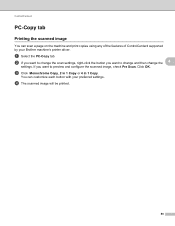
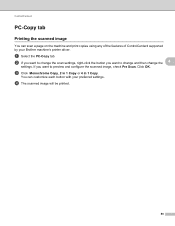
... OK. If you want to change and then change the 4
settings.
a Select the PC-Copy tab. b If you want to change the scan settings, right-click the button you want to preview and configure the ... of ControlCenter4 supported by your preferred settings.
ControlCenter4
PC-Copy tab 4
Printing the scanned image 4
You can customize each button with your Brother machine's printer driver.
Software Users Manual - English - Page 91


... the Remote Setup Program.
Configuring Remote Setup 4
The Remote Setup button lets you open the Remote Setup Program window to configure most machine and network setting menus. For Remote Setup configuration, see Remote Setup (MFC
models only) on page 89.
ControlCenter4
Device Settings tab 4
This section briefly introduces the Device Settings tab function. b Click Quick Dial.
Software Users Manual - English - Page 93


... the status and configure basic network settings,
such as a download from the installation CD-ROM, see Network User's Guide. To install BRAdmin Light from http://solutions.brother.com/.
4
a Select the Device Settings tab. If you require more advanced machine management, use the latest version of the Brother network connected devices. The BRAdmin Light utility is available...
Users Manual - English - Page 43
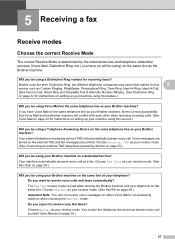
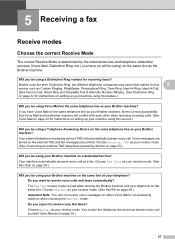
... using a Distinctive Ring number for instructions on setting up your machine using this feature.)
Will you be using your Brother machine on the same line as your Brother machine? Do you expect to receive voice calls and faxes automatically? Will you be using a Telephone Answering Device on the same telephone line as your telephone...
Users Manual - English - Page 48
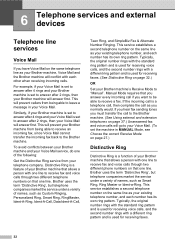
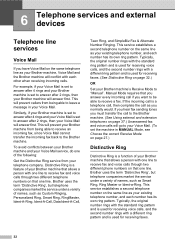
...the call if you want to be able to receive a fax. Similarly, if your Brother machine is set to answer after 4 rings and your Voice Mail is used for receiving voice calls, ...This service establishes a second telephone number on page 32.)
OR
Set your Brother machine's Receive Mode to "Manual". 6 Telephone services and external devices 6
Telephone line services
6
Voice Mail 6
If you have Voice...
Users Manual - English - Page 100


... page 91.)
(For MFC-7860DW) Contact your administrator to check your Secure Function Lock Settings.
84 Have someone send you a test fax:
If you are having problems receiving faxes or voice messages, set your answering machine to answer within 4 rings. Receiving Faxes (continued)
Difficulties Cannot receive a fax. (continued)
Suggestions
Another device or service at...
Users Manual - English - Page 152
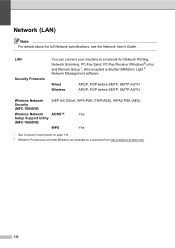
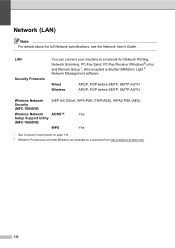
..., POP before SMTP, SMTP-AUTH
Wireless Network Security (MFC-7860DW)
WEP 64/128 bit, WPA-PSK (TKIP/AES), WPA2-PSK (AES)
Wireless Network
AOSS™
Yes
Setup Support Utility
(MFC-7860DW)
WPS
Yes
1 See Computer requirements on page 133. 2 BRAdmin Professional and Web BRAdmin are available as a download from http://solutions.brother.com/.
136 Network (LAN) D
Note...
Advanced Users Manual - English - Page 48


For MFC-7860DW, press Menu, 5.
Press OK.
Enter the number of the report you want to print. For example, press 2 to print a report 6
a For MFC-7360N and MFC-7460DN,
press .... (TX: transmit.) (RX: receive.) 5 User Settings Print a list of your current settings. 6 Network Config Lists your network settings. 7 WLAN Report (MFC-7860DW) Prints the result of the following:
Press...
Quick Setup Guide - English - Page 8
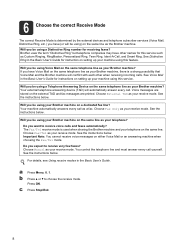
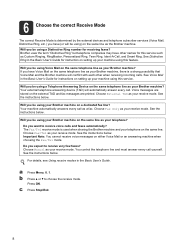
...devices and telephone subscriber services (Voice Mail, Distinctive Ring, etc.) you have (or will be using a Telephone Answering Device on the same telephone line as your Brother machine? Brother...the same line. a Press Menu, 0, 1.
Choose Fax Only as your Brother machine on setting up your Brother machine? See the instructions below .
Choose External TAD as your receive mode. ...
Similar Questions
How To Set Up Brother Dcp-7065dn Printers Detect Legal Letter Size Paper
(Posted by smarmom 10 years ago)
How To Setup My Wireless Brother 7860dw On Mac
(Posted by canJakem 10 years ago)
How To Set Up Brother 7860dw Printer On Mac Wireless
(Posted by brvlas 10 years ago)
How Do I Change To Sort Setting On Brother Mfc-9970cdw
(Posted by g4sarkron 10 years ago)
How To Set Up A Wireless Brother Mfc-7860dw Printer Without Cd-rom
(Posted by dflsumi 10 years ago)

