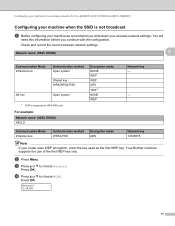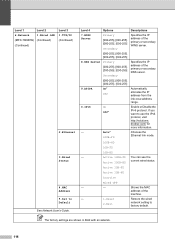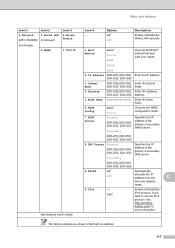Brother International MFC-7860DW Support Question
Find answers below for this question about Brother International MFC-7860DW.Need a Brother International MFC-7860DW manual? We have 5 online manuals for this item!
Question posted by swamnewb on April 5th, 2014
How To Set Brother Mfc-7860dw To Automatic Wireless Mode
The person who posted this question about this Brother International product did not include a detailed explanation. Please use the "Request More Information" button to the right if more details would help you to answer this question.
Current Answers
Related Brother International MFC-7860DW Manual Pages
Similar Questions
Change Brother Mfc-7860dw Font Size 8
Brother Mfc-7860dw Prints Only In Font Size 8. How To Select Different Font
Brother Mfc-7860dw Prints Only In Font Size 8. How To Select Different Font
(Posted by faithharrak 9 years ago)
How To Find The Mac Address On A Brother Mfc-7860dw
(Posted by Lukenicodiok 9 years ago)
How To Set Up Automatic Wireless Mode In Brother Mfc-440cn
(Posted by Velvele 10 years ago)
How Do I Set The Automatic Wireless Mode On My Brother Mfc-j430w Printer
(Posted by serjay 10 years ago)
My Brother Mfc - 7860dw Prints Gibberish One Line Per Paper.
This happens whenever I turn my computers and my printer,
This happens whenever I turn my computers and my printer,
(Posted by saijaz 11 years ago)