Brother International MFC-7860DW Support Question
Find answers below for this question about Brother International MFC-7860DW.Need a Brother International MFC-7860DW manual? We have 5 online manuals for this item!
Question posted by RockoWill on May 15th, 2014
Mfc-7860dw Wireless What Port?
The person who posted this question about this Brother International product did not include a detailed explanation. Please use the "Request More Information" button to the right if more details would help you to answer this question.
Current Answers
There are currently no answers that have been posted for this question.
Be the first to post an answer! Remember that you can earn up to 1,100 points for every answer you submit. The better the quality of your answer, the better chance it has to be accepted.
Be the first to post an answer! Remember that you can earn up to 1,100 points for every answer you submit. The better the quality of your answer, the better chance it has to be accepted.
Related Brother International MFC-7860DW Manual Pages
Network Users Manual - English - Page 3


... (web browser 6 BRAdmin Professional 3 utility (Windows 6 Web BRAdmin (Windows®) ...7 BRPrint Auditor (Windows®)...7
3 Configuring your machine for a wireless network
(For HL-2280DW, DCP-7070DW and MFC-7860DW)
8
Overview...8 Step by step chart for wireless network configuration 9
For Infrastructure mode ...9 For Ad-hoc mode...10 Confirm your network environment...11 Connected to...
Network Users Manual - English - Page 4


... (wired network only)...27 Status (For DCP-7065DN, MFC-7360N, MFC-7460DN and MFC-7860DN)/Wired Status (For HL-2280DW, DCP-7070DW and MFC-7860DW 28 Setup Wizard (wireless network only 28 WPS or AOSS™ (wireless network only 28 WPS w/PIN Code (wireless network only 28 WLAN Status (wireless network only 28 MAC Address ...29 Set to Default...
Network Users Manual - English - Page 13


... HL-2280DW, DCP-7070DW and MFC-7860DW) 3
Overview 3
To connect your machine to your wireless network, we recommend you to your wireless network. Due to these factors, wireless may want to change your documents. By using WPS or AOSS™ (Push Button Configuration). Large objects and walls between the two devices as well as possible with...
Network Users Manual - English - Page 14


...page 22
See page 20
Installing drivers and software (See the Quick Setup Guide)
Wireless configuration and installing the printer driver have been completed.
9 See page 12. Using ... cable
c Configure your wireless network setup method.
Configuring your machine for a wireless network (For HL-2280DW, DCP-7070DW and MFC-7860DW)
Step by step chart for a wireless network. See page 16.
Network Users Manual - English - Page 15


Using the Setup Wizard from the control panel (Recommended)
Using the Brother installer application
c Configure your machine for a wireless network (For HL-2280DW, DCP-7070DW and MFC-7860DW)
For Ad-hoc mode 3
a Confirm your network environment.
See page 16.
See page 16
See page 22
Installing drivers and software (See the Quick Setup ...
Network Users Manual - English - Page 16


...-hoc mode)
3
This type of network does not have a central WLAN access point/router. Each wireless client communicates directly with each other. Configuring your machine for a wireless network (For HL-2280DW, DCP-7070DW and MFC-7860DW)
Confirm your network environment
Connected to a wireless capable computer without a WLAN access point/router in Ad-hoc mode.
11
Network Users Manual - English - Page 17


...)
3
You can easily connect your Brother machine to configure your wireless network settings. You must know your wireless network machine.
Configuring your machine for a wireless network (For HL-2280DW, DCP-7070DW and MFC-7860DW)
Confirm your wireless network setup method 3
There are four methods to configure your wireless network settings if your WLAN access point/router (A) supports...
Network Users Manual - English - Page 18


... Configuration
3
3
If your WLAN access point/router (A) supports either Wi-Fi Protected Setup (PBC 1) or AOSS™, you are able to configure your machine for a wireless network (For HL-2280DW, DCP-7070DW and MFC-7860DW)
Configuration using the Brother installer application.
Network Users Manual - English - Page 19


... point (A), you can temporarily connect the Hub or Router to configure your wireless network. Configuring your machine for your Brother machine for a wireless network (For HL-2280DW, DCP-7070DW and MFC-7860DW)
Configuration temporarily using a USB or network cable 3
You can configure the wireless settings of the machine using a network cable (B).
A
B
14
Ethernet cable method...
Network Users Manual - English - Page 20


... (For HL-2280DW, DCP-7070DW and MFC-7860DW)
Configuration using the PIN Method of Wi-Fi Protected Setup to configure your machine for a wireless network (Infrastructure mode only)
3
If your WLAN ... (A) doubles as a Registrar 1.
3
A
Connection when another device (C), such as a computer is a device that manages the wireless LAN.
15
A C
1 The Registrar is used as a Registrar 1.
Network Users Manual - English - Page 21


...Using the Setup Wizard from the control panel menu to configure your machine for a wireless network (Push Button Configuration)
3
If your WLAN access point/router supports either Wi-... 1 to accept the change. Configuring your machine for a wireless network (For HL-2280DW, DCP-7070DW and MFC-7860DW)
Configuring your machine for a wireless network (For Infrastructure mode and Ad-hoc mode)
3
IMPORTANT...
Network Users Manual - English - Page 22
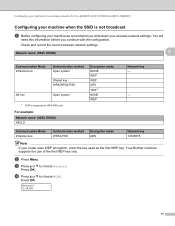
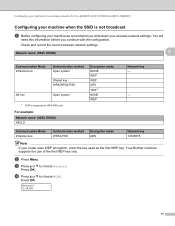
... system
1 TKIP is not broadcast 3
a Before configuring your machine we recommend you continue with the configuration. d Press a or b to choose Network.
Configuring your machine for a wireless network (For HL-2280DW, DCP-7070DW and MFC-7860DW)
Configuring your machine when the SSID is supported for WPA-PSK only. Check and record the current...
Network Users Manual - English - Page 23
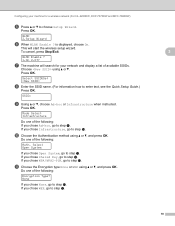
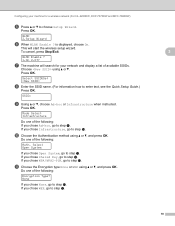
... cancel, press Stop/Exit.
3
WLAN Enable ? 1.On 2.Off
g The machine will start the wireless setup wizard. If you chose Open System, go to step k. This will search for your machine for a wireless network (For HL-2280DW, DCP-7070DW and MFC-7860DW)
e Press a or b to step j. Select Open System
If you chose WPA/WPA2-PSK...
Network Users Manual - English - Page 24


.... If you chose No, go to the wireless device you wrote down in the Quick Setup Guide. If the connection failed, check the error code on the printed report and refer to Troubleshooting in step a. Configuring your machine for a wireless network (For HL-2280DW, DCP-7070DW and MFC-7860DW)
l Enter the WEP key you wrote...
Network Users Manual - English - Page 25


... See the instructions supplied with your machine) to the Registrar (a device that is different, depending on the brand of the connection methods
...wireless network
3
For installation, see Wireless configuration using the Brother installer application (For HL-2280DW, DCP-7070DW and MFC-7860DW) on page 22. Configuring your machine for a wireless network (For HL-2280DW, DCP-7070DW and MFC-7860DW...
Network Users Manual - English - Page 26


... MFC-7860DW)
Windows Vista®/Windows® 7 3
If you are using your computer as a Registrar, follow the
steps in the Quick Setup Guide for installation.
1 (Windows Vista®)
Click the button and then Network. (Windows® 7) Click the button and then Devices and Printers.
2 (Windows Vista®)
Click Add a wireless device. (Windows® 7) Click Add a device...
Network Users Manual - English - Page 27


... application found on all the current settings such as SSID, authentication and encryption of your wireless network environment. 4 Wireless configuration using the Brother installer application (For HL-2280DW, DCP-7070DW and MFC-7860DW) 4
Before configuring the wireless settings 4
IMPORTANT
4
• The following instructions will install your Brother machine in the supplied Quick...
Network Users Manual - English - Page 77


... on how to open the port, see the instructions of the wireless connection. (For how to print, see Printing the WLAN report (For HL-2280DW, DCP-7070DW and MFC-7860DW) on page 67. on .... (continued)
Question
I want to check my network devices are set correctly.
How can I find the Brother wired/ machine's network settings, wireless such as your Brother machine, access point/router or ...
Network Users Manual - English - Page 79
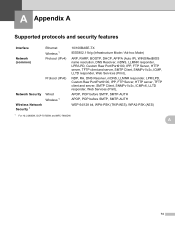
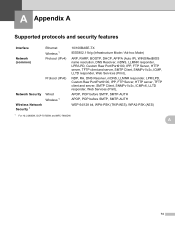
... Raw Port/Port9100, IPP, FTP Server, HTTP server, TFTP client and server, SMTP Client, SNMPv1/v2c, ICMPv6, LLTD responder, Web Services (Print),
APOP, POP before SMTP, SMTP-AUTH
APOP, POP before SMTP, SMTP-AUTH
WEP 64/128 bit, WPA-PSK (TKIP/AES), WPA2-PSK (AES)
1 For HL-2280DW, DCP-7070DW and MFC-7860DW...
Users Manual - English - Page 148
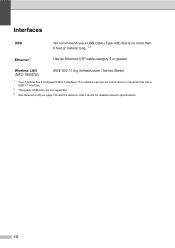
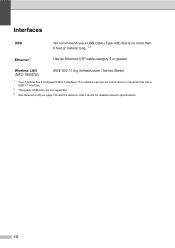
The machine can also be connected to a computer that is no more than 6 feet (2 meters) long. 1 2
Ethernet 3
Use an Ethernet UTP cable category 5 or greater. Wireless LAN (MFC-7860DW)
IEEE 802.11 b/g (Infrastructure / Ad-hoc Mode)
1 Your machine has a Hi-Speed USB 2.0 interface. Interfaces D
USB
We recommend use a USB cable (Type A/B) that has a USB...
Similar Questions
Is It Best To Setup Brother Mfc 7860dw Wireless
(Posted by georgjacmil 10 years ago)
How To Setup My Brother Mfc-7860dw Wireless Printer
(Posted by kwden 10 years ago)
Brother Mfc-7860dw Wireless Will Not Work
(Posted by nahapstr 10 years ago)
How Do I Connect A New Brother Mfc-7860dw Wireless Printer To My Mac
(Posted by filijo 10 years ago)

