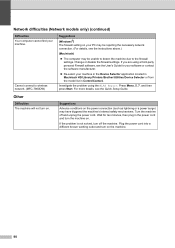Brother International MFC-7860DW Support Question
Find answers below for this question about Brother International MFC-7860DW.Need a Brother International MFC-7860DW manual? We have 5 online manuals for this item!
Question posted by nahapstr on September 28th, 2013
Brother Mfc-7860dw Wireless Will Not Work
The person who posted this question about this Brother International product did not include a detailed explanation. Please use the "Request More Information" button to the right if more details would help you to answer this question.
Current Answers
Related Brother International MFC-7860DW Manual Pages
Similar Questions
How To Reset Brother Mfc 7860dw Wireless Setup
(Posted by shibaajindu 10 years ago)
Is It Best To Setup Brother Mfc 7860dw Wireless
(Posted by georgjacmil 10 years ago)
How To Reset Brother Mfc 7860dw Toner Low
(Posted by brusSi 10 years ago)
How To Setup My Brother Mfc-7860dw Wireless Printer
(Posted by kwden 10 years ago)
My Brother Mfc - 7860dw Prints Gibberish One Line Per Paper.
This happens whenever I turn my computers and my printer,
This happens whenever I turn my computers and my printer,
(Posted by saijaz 11 years ago)