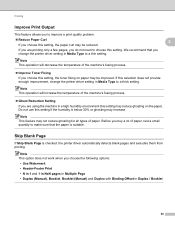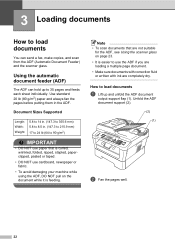Brother International MFC-7860DW Support Question
Find answers below for this question about Brother International MFC-7860DW.Need a Brother International MFC-7860DW manual? We have 5 online manuals for this item!
Question posted by golme on October 3rd, 2013
Mfc-7860dw Scanning Does Not Make A File Of Multiple Pages
The person who posted this question about this Brother International product did not include a detailed explanation. Please use the "Request More Information" button to the right if more details would help you to answer this question.
Current Answers
Related Brother International MFC-7860DW Manual Pages
Similar Questions
How To Scan Multiple Pages On Brother Mfc J6710dw
(Posted by mketim 10 years ago)
Can You Scan Multiple Pages To Single Pdf On Brother Mfc 7860dw
(Posted by lammp 10 years ago)
How To Scan Multiple Pages Into One Pdf Brother 7860dw
(Posted by yopmcbi 10 years ago)
How Can Software Can I Buy So I Can Scan Multiple Pages Into One Pdf File Using
brother mfc 7860dw
brother mfc 7860dw
(Posted by cwtlou 10 years ago)
Multiple Page Scans
I just bought a new computer. On my old computer I could scan a multiple page document and it would ...
I just bought a new computer. On my old computer I could scan a multiple page document and it would ...
(Posted by mattlach 12 years ago)