Brother International MFC-7860DW Support Question
Find answers below for this question about Brother International MFC-7860DW.Need a Brother International MFC-7860DW manual? We have 5 online manuals for this item!
Question posted by cwtlou on September 10th, 2013
How Can Software Can I Buy So I Can Scan Multiple Pages Into One Pdf File Using
brother mfc 7860dw
Current Answers
There are currently no answers that have been posted for this question.
Be the first to post an answer! Remember that you can earn up to 1,100 points for every answer you submit. The better the quality of your answer, the better chance it has to be accepted.
Be the first to post an answer! Remember that you can earn up to 1,100 points for every answer you submit. The better the quality of your answer, the better chance it has to be accepted.
Related Brother International MFC-7860DW Manual Pages
Software Users Manual - English - Page 2


... 3 Printing the Print Configuration List (For HL-2280DW and MFC-7860DW 4 Test Print (For HL-2280DW and MFC-7860DW 4 Duplex Print (For HL-2280DW and MFC-7860DW 4 Restoring default printer settings (For HL-2280DW and MFC-7860DW 5
Using the scan keys...6
Section II Windows®
2 Printing
8
Using the Brother printer driver...8 Printing a document...9 Duplex printing...10
Guidelines for...
Software Users Manual - English - Page 16


... personal Firewall software, see Firewall settings (For Network users) on your
2
operating system.
• If your Brother device. 2 Printing
2
Note
• The screens in the Quick Setup Guide. Install the drivers by a firewall, and you are using a printer command language or page description language. You can also be downloaded from Windows® XP. Using the Brother printer...
Software Users Manual - English - Page 34
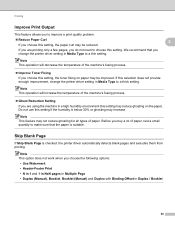
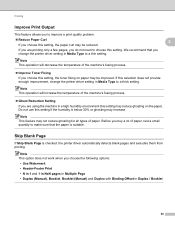
... Setting
If you are printing only a few pages, you do not need to a thin setting. Before you buy a lot of the machine's fusing process.
2
2
Improve Toner Fixing If you choose the following options: • Use Watermark • Header-Footer Print • N in 1 and 1 in NxN pages in Multiple Page • Duplex (Manual), Booklet, Booklet (Manual...
Software Users Manual - English - Page 49
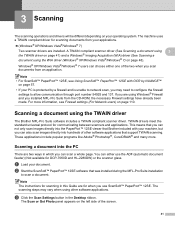
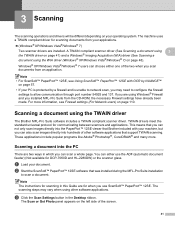
...) (Not available for scanning in this Guide are using the TWAIN driver 3
The Brother MFL-Pro Suite software includes a TWAIN compliant scanner driver.
A TWAIN compliant scanner driver (See Scanning a document using 3
the TWAIN driver on page 41) and a Windows® Imaging Acquisition (WIA) driver (See Scanning a document using other software applications that Brother included with OCR...
Software Users Manual - English - Page 56


...; Picture type (2) Adjust the quality of the scanned picture (3)
48 Note Choose WIA: Brother MFC-XXXX or WIA: Brother MFC-XXXX LAN. Note The instructions for scanning in which you can scan a whole page. e Choose the scanner you are for when you use ScanSoft™ PaperPort™ 12SE.
Scanning
Scanning a document using the WIA driver (Windows® XP/Windows Vista®...
Software Users Manual - English - Page 61
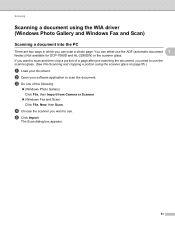
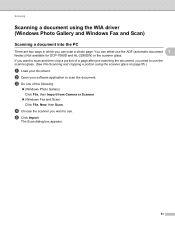
Scanning
Scanning a document using the scanner glass on page 55.)
a Load your software application to scan the document. b Open your document. c Do one of a page after pre-scanning the document, you need to use the scanner glass. (See Pre-Scanning and cropping a portion using the WIA driver (Windows Photo Gallery and Windows Fax and Scan)
3
Scanning a document into the PC 3
There are two ways...
Software Users Manual - English - Page 63
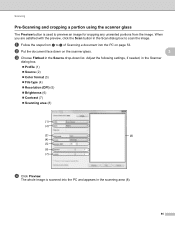
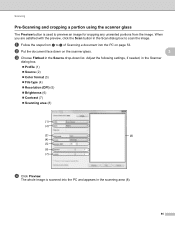
... Color format (3) File type (4) Resolution (DPI) (5) Brightness (6) Contrast (7) Scanning area (8)
(1) (2)
(3)
(8)
(4)
(5)
(6) (7)
d Click Preview.
The whole image is used to preview an image for cropping any unwanted portions from a to scan the image. b Put the document face down on page 53. Adjust the following settings...
Software Users Manual - English - Page 71


... on page 67. See Using the OCR feature on page 73.
4
4
63 PC-FAX (See PC-FAX tab (MFC models only) on page 68.) See Sending a scanned image on page 69. See Sending an image file from your computer on page 69. See Viewing and printing received PC-FAX data on page 72. Device Settings (See Device Settings...
Software Users Manual - English - Page 74


... the scanned image 4
You can scan a page on your chosen folder.
e Click Open with an Application button lets you scan an image directly into your Brother machine's printer driver. ControlCenter4
Saving the scanned image 4
The Save button lets you scan an image to a folder on the machine and print copies using any of the features of the file types...
Software Users Manual - English - Page 77
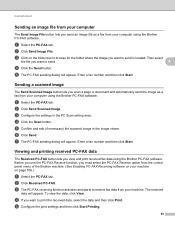
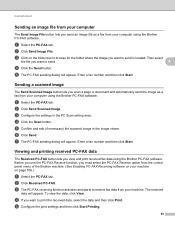
... for the folder where the image you view and print received fax data using the Brother PC-FAX software. e The PC-FAX sending dialog will appear. b Click Send Scanned Image. b Click Send Image File. Sending a scanned image 4
The Send Scanned Image button lets you scan a page or document and automatically send the image as a fax from the control panel...
Software Users Manual - English - Page 89


...
The Send Image File button lets you scan a page or document and automatically send the image as a fax from your computer using the Brother PC-FAX software.
e The PC-FAX sending dialog will appear. Sending a scanned image 4
The Send Scanned Image button lets you send an image file as a fax from your computer using the Brother PC-FAX software.
4
4
a Select the PC...
Software Users Manual - English - Page 182
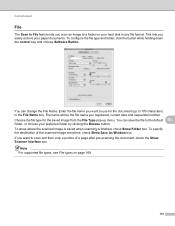
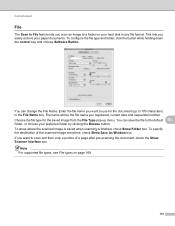
... choose Software Button. Note For supported file types, see File types on your hard disk in the File Name box.
This lets you registered, current date and sequential number.
Choose the file type for the document (up menu. You can save the file to a folder on page 169.
174 ControlCenter2
File 10
The Scan to File feature lets you scan an...
Software Users Manual - English - Page 183
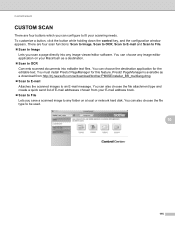
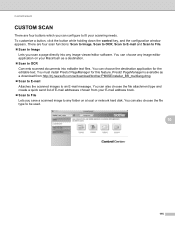
... the destination application for this feature. You must install Presto! You can also choose the file type to be used.
10
175 PageManager is available as a destination. Scan to OCR Converts scanned documents into any image viewer/editor software. To customize a button, click the button while holding down the control key, and the configuration...
Software Users Manual - English - Page 201


... page 84 for Advanced Mode.)
ScanSoft™ PaperPort™ must have Presto!
Press OK. c Press a or b to choose Scan to PC.
e Press Start. Scanning (For USB cable users)
Scan to OCR 12
If your Macintosh for the OCR feature to work from the
SCAN key or ControlCenter2. (See Using Presto! a Load your favorite word processing software...
Software Users Manual - English - Page 203
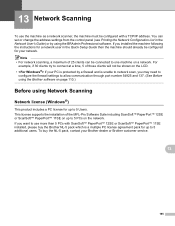
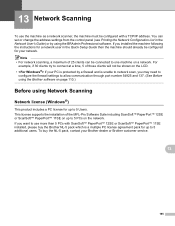
...™ 12SE or ScanSoft™ PaperPort™ 11SE installed, please buy the NL-5 pack, contact your PC is a multiple PC license agreement pack for up to 5 PCs on page 110.)
Before using the BRAdmin Professional software. To buy the Brother NL-5 pack which is protected by using Network Scanning 13
Network license (Windows®) 13
This product includes a PC...
Software Users Manual - English - Page 209


... (E-mail Server) (For MFC-7460DN and MFC-7860DW) 13
MFC-7460DN and MFC-7860DW can choose PDF, Secure PDF or TIFF for black and white and PDF, Secure PDF, XPS or JPEG for Advanced Mode. In order to use this function, please download the necessary software from the machine. When you choose Scan to E-mail (E-mail Server) you can scan a black and white or...
Software Users Manual - English - Page 211


... computer on page 163.)
The Scan to OCR function is text, you can then be installed on the settings of the Device Scan Settings screen of ControlCenter4 or Device Button tab of the ControlCenter2 configuration screen.
(Windows®) •
If you want to scan the document and convert it into a text file which can use ScanSoft...
Users Manual - English - Page 10
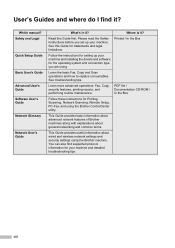
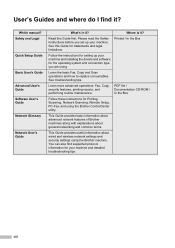
See troubleshooting tips.
Printed / In the Box
PDF file / Documentation CD-ROM / In the Box
viii Please read the Safety Instructions before you set up your machine and installing the drivers and software for the operating system and connection type you are using. See this Guide first.
Follow the instructions for setting up your machine...
Users Manual - English - Page 66


...does not work. (See Configuring Network Scanning in the Software User's Guide.
PageManager from http://nj.newsoft.com.tw/download/brother/ PM9SEInstaller_BR_multilang.dmg
2 For MFC-7460DN and MFC-7860DW
c Choose the computer you want to send
the data to Scanning using the scan key
10
For more information, see Using the Scan key in the Software User's Guide.)
b Load your
computer. 10...
Advanced Users Manual - English - Page 2
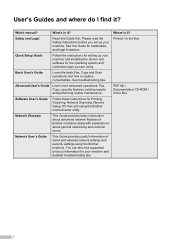
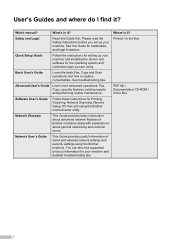
... Printed / In the Box
PDF file / Documentation CD-ROM / In the Box
i
See this Guide first. Advanced User's Guide Learn more advanced operations: Fax, Copy, security features, printing reports and performing routine maintenance. Software User's Guide
Follow these instructions for Printing, Scanning, Network Scanning, Remote Setup, PC-Fax and using the Brother machine.
Safety and Legal...
Similar Questions
How To Scan To A Pdf File, Mfc-7860dw
(Posted by webvetc 10 years ago)
Brother Mfc- 8890dw How To Scan Multiple Pages Pdf
(Posted by bresomber 10 years ago)
Can You Scan Multiple Pages To Single Pdf On Brother Mfc 7860dw
(Posted by lammp 10 years ago)
How To Scan Multiple Pages Into One Pdf Brother 7860dw
(Posted by yopmcbi 10 years ago)
Scan Multiple Pages To Single Document
How do I scan multiple pages to a single document versus the resultr of a separate document or file ...
How do I scan multiple pages to a single document versus the resultr of a separate document or file ...
(Posted by kenk30380 12 years ago)

