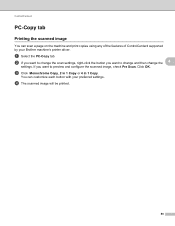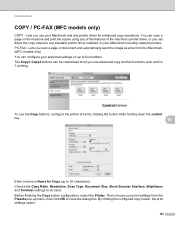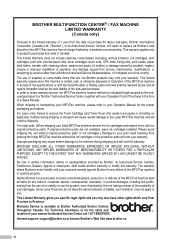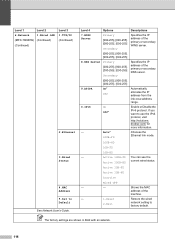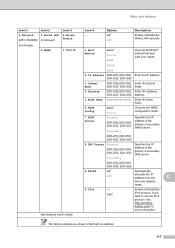Brother International MFC-7860DW Support Question
Find answers below for this question about Brother International MFC-7860DW.Need a Brother International MFC-7860DW manual? We have 5 online manuals for this item!
Question posted by bbbbjmb on June 29th, 2014
How To Install Brother 7860dw Network Printer
The person who posted this question about this Brother International product did not include a detailed explanation. Please use the "Request More Information" button to the right if more details would help you to answer this question.
Current Answers
Related Brother International MFC-7860DW Manual Pages
Similar Questions
How To Install Brother 7860dw Scanner On Windows 7 Home
(Posted by corelPbla 9 years ago)
How To Install Brother Mfc_j6710dw Wireless Printer In Ubuntu Os Machine
(Posted by DEJONeriro 9 years ago)
How To See Brother 9970 Networked Printer Cartridge Levels
(Posted by ninpoly 9 years ago)
Why Does My Network Printer Keep Pausing Mfc 7860
(Posted by dianaAm 10 years ago)
How To Set Up Wireless Brother 7860dw Mfc Printer On Mac
(Posted by alpinSoko 10 years ago)