Brother International MFC-7860DW Support Question
Find answers below for this question about Brother International MFC-7860DW.Need a Brother International MFC-7860DW manual? We have 5 online manuals for this item!
Question posted by Stahbyr on September 8th, 2013
Brother Printer Mfc-7860dw Does Not Connect To Apple Wireless For Scanning Scan
to apple
Current Answers
There are currently no answers that have been posted for this question.
Be the first to post an answer! Remember that you can earn up to 1,100 points for every answer you submit. The better the quality of your answer, the better chance it has to be accepted.
Be the first to post an answer! Remember that you can earn up to 1,100 points for every answer you submit. The better the quality of your answer, the better chance it has to be accepted.
Related Brother International MFC-7860DW Manual Pages
Network Users Manual - English - Page 3


...(Windows®) ...7 BRPrint Auditor (Windows®)...7
3 Configuring your machine for a wireless network
(For HL-2280DW, DCP-7070DW and MFC-7860DW)
8
Overview...8 Step by step chart for wireless network configuration 9
For Infrastructure mode ...9 For Ad-hoc mode...10 Confirm your network environment...11 Connected to a computer with a WLAN access point/router in the network (Infrastructure...
Network Users Manual - English - Page 4


... the Brother installer application
(For HL-2280DW, DCP-7070DW and MFC-7860DW)
22
Before configuring the wireless settings 22 Configure the wireless settings...22
5 Control panel setup
25
Network menu...25 TCP/IP ...25 Ethernet (wired network only)...27 Status (For DCP-7065DN, MFC-7360N, MFC-7460DN and MFC-7860DN)/Wired Status (For HL-2280DW, DCP-7070DW and MFC-7860DW...
Network Users Manual - English - Page 13


... normal everyday document printing, place the Brother machine as close
to the WLAN access point/router as interference from other electronic devices can easily connect your machine to your wireless network. 3 Configuring your machine for a wireless network (For HL-2280DW, DCP-7070DW and MFC-7860DW) 3
Overview 3
To connect your machine to your wireless network, we recommend you to follow...
Network Users Manual - English - Page 14


...)
Using the Brother installer application
Using the PIN Method of Wi-Fi Protected Setup
Using WPS/AOSS™, a USB or network cable
c Configure your machine for wireless network configuration 3
For Infrastructure mode
a Confirm your network environment. See page 16.
Configuring your machine for a wireless network (For HL-2280DW, DCP-7070DW and MFC-7860DW)
Step by...
Network Users Manual - English - Page 15


... Setup Wizard from the control panel (Recommended)
Using the Brother installer application
c Configure your machine for a wireless network (For HL-2280DW, DCP-7070DW and MFC-7860DW)
For Ad-hoc mode 3
a Confirm your wireless network setup method. See page 12. See page 11.
Ad-hoc mode
Connected to a wireless capable computer without a WLAN access point/router
...
Network Users Manual - English - Page 16


... machine for a wireless network (For HL-2280DW, DCP-7070DW and MFC-7860DW)
Confirm your network environment
Connected to a computer with...Wireless network machine (your machine) is not wireless capable connected to the WLAN access point/router with each other. When the Brother wireless machine (your machine) 2 Wireless capable computer
Note We do not guarantee the wireless network connection...
Network Users Manual - English - Page 17


...wireless network machine.
Configuring your machine for a wireless network (For HL-2280DW, DCP-7070DW and MFC-7860DW)
Confirm your wireless network setup method 3
There are four methods to configure your wireless...your machine for a wireless network (Recommended)
3
You can easily connect your Brother machine to configure your wireless network settings if your wireless network. The setup ...
Network Users Manual - English - Page 19


... point (A), you can temporarily connect the Hub or Router to the machine using a USB or network cable 3
You can configure the wireless settings of the machine using a USB cable temporarily connected to configure your wireless network. A
B
14
Configuring your machine for your Brother machine for a wireless network (For HL-2280DW, DCP-7070DW and MFC-7860DW)
Configuration temporarily using...
Network Users Manual - English - Page 21


...wireless network (For Infrastructure mode and Ad-hoc mode)
3
IMPORTANT
• If you are going to connect your Brother machine to your network, we recommend that you contact your
system administrator prior to installation. Your Brother... your machine for a wireless network (For HL-2280DW, DCP-7070DW and MFC-7860DW)
Configuring your machine for an existing wireless network using the SSID and...
Network Users Manual - English - Page 25


... Wi-Fi Protected Setup
3
3
If your machine for a wireless network
3
For installation, see Wireless configuration using the Brother installer application (For HL-2280DW, DCP-7070DW and MFC-7860DW) on page 22. Using the PIN Method of the connection methods
developed by an Enrollee (your machine) to the Registrar (a device that is used as shown below.
e The LCD...
Network Users Manual - English - Page 29


... status icon in the list. It may take a few minutes to change from
0.0.0.0 to the 169.254.x.x IP address to be shown on screen (where x.x. Wireless configuration using the Brother installer application (For HL-2280DW, DCP-7070DW and MFC-7860DW)
3 Click Connect to a network.
4 You can see the SSID of the...
Network Users Manual - English - Page 67


..., press a or b to choose PDF, Secure PDF or TIFF.
The machine starts the scanning process. b Press
(SCAN). Press OK and go to choose Small, Middle or Large.
Press OK. Enter the destination... before choosing the file size. Internet fax (For MFC-7460DN, MFC-7860DN and MFC-7860DW: available as the scan profile.
62
You can scan a black and white or color document and send ...
Network Users Manual - English - Page 76


...; Print the WLAN report for confirm the state of the wireless connection.
(For how to the network using security software.
Question
Did you connecting the Brother machine to print, see Printing the WLAN report (For HL-2280DW,
9
DCP-7070DW and MFC-7860DW) on page 37.)
If there is an error code on the printed WLAN report...
Software Users Manual - English - Page 2


...Printing the Print Configuration List (For HL-2280DW and MFC-7860DW 4 Test Print (For HL-2280DW and MFC-7860DW 4 Duplex Print (For HL-2280DW and MFC-7860DW 4 Restoring default printer settings (For HL-2280DW and MFC-7860DW 5
Using the scan keys...6
Section II Windows®
2 Printing
8
Using the Brother printer driver...8 Printing a document...9 Duplex printing...10
Guidelines for printing...
Software Users Manual - English - Page 213


... FTP settings in the Network User's Guide. A maximum of the user defined name fields.
13
205 Network Scanning
Scan to FTP (For MFC-7460DN and MFC-7860DW) 13
When you choose Scan to FTP, you use. If a different web browser is compatible with HTTP 1.0 and HTTP 1.1. Note If you can be used , make sure that can...
Users Manual - English - Page 24


.... (For details about using the Secure key, see the Software User's Guide.) When using a wireless connection.
0
Max
6 Mode keys:
FAX Puts the machine in the machine. Press to help you ...held down this key after you store your machine.
8
(MFC-7860DW) In FAX mode and SCAN mode a four level indicator shows the current wireless signal strength if you are using Secure Function Lock, you can...
Users Manual - English - Page 100


...)
Difficulties Cannot receive a fax. (continued)
Suggestions
Another device or service at the beginning of your outgoing message.
Limit your speaking to 20 seconds.
End your outgoing message with your Fax Receive Code for VoIP). (See Telephone line interference on page 91.)
(For MFC-7860DW) Contact your administrator to check your Secure...
Users Manual - English - Page 106
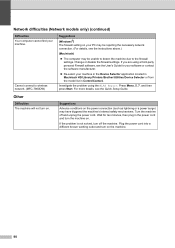
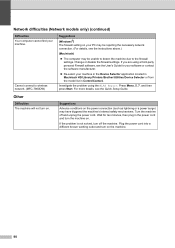
... HD/Library/Printers/Brother/Utilities/Device Selector or from the model list in the power cord and turn off and unplug the power cord. If the problem is not solved, turn the machine on the power connection (such as lightning or a power surge) may be unable to detect the machine due to wireless network. (MFC-7860DW)
Suggestions...
Users Manual - English - Page 128


....
Enables or disables duplex printing.
Page See 1. Prints the Help List so you can see at-aglance how to the original factory default settings. Level 1 4.Printer (MFC-7860DW)
Level 2 1.Emulation
2.Print Options
Level 3 -
1.Internal Font
Options Auto* HP LaserJet BR-Script 3 1.HP LaserJet 2.BR-Script 3
2.Configuration -
3.Duplex
4.Reset...
Advanced Users Manual - English - Page 17


... Dial Prefix Reset
1 For MFC-7860DW 2 For MFC-7460DN and MFC-7860DW
Also, machine settings cannot be changed through the ...Scan Address Book Dial Restrict
Printer (Emulation 1, Duplex 2, Reset Printer)
Network settings (except Status, Mac Address, Scan to FTP 2, Scan to stop other people from accidentally changing your administrator or Brother...
Similar Questions
Brother Printer Mfc 7860dw How To Scan
(Posted by rcpoRobop 9 years ago)
How To Enable Wired Status On Brother Printer Mfc-7860dw
(Posted by celc1ta 10 years ago)
What Is A Relay Domain On Brother Printer Mfc 7860dw
(Posted by fjmaBAZINI 10 years ago)
How To Reset Brother Printer Mfc 7860dw Replace Toner
(Posted by mrmtjnok0 10 years ago)
Cannot Get My Brother Mfc-7860dw To Connect To Wireless
(Posted by davejobl 10 years ago)

