Brother International MFC-7860DW Support Question
Find answers below for this question about Brother International MFC-7860DW.Need a Brother International MFC-7860DW manual? We have 5 online manuals for this item!
Question posted by celc1ta on October 4th, 2013
How To Enable Wired Status On Brother Printer Mfc-7860dw
The person who posted this question about this Brother International product did not include a detailed explanation. Please use the "Request More Information" button to the right if more details would help you to answer this question.
Current Answers
There are currently no answers that have been posted for this question.
Be the first to post an answer! Remember that you can earn up to 1,100 points for every answer you submit. The better the quality of your answer, the better chance it has to be accepted.
Be the first to post an answer! Remember that you can earn up to 1,100 points for every answer you submit. The better the quality of your answer, the better chance it has to be accepted.
Related Brother International MFC-7860DW Manual Pages
Network Users Manual - English - Page 4


... Code (wireless network only 28 WLAN Status (wireless network only 28 MAC Address ...29 Set to Default (For HL-2280DW, DCP-7070DW and MFC-7860DW 29 Wired Enable (For HL-2280DW, DCP-7070DW and MFC-7860DW 29 WLAN Enable (For HL-2280DW, DCP-7070DW and MFC-7860DW 29 E-mail / IFAX (For MFC-7460DN, MFC-7860DN and MFC-7860DW (if you download IFAX)) .........29 How...
Network Users Manual - English - Page 13


.../router as interference from other electronic devices can be used in the Quick Setup 3
Guide using this chapter for a wireless network (For HL-2280DW, DCP-7070DW and MFC-7860DW) 3
Overview 3
To connect your machine to your wireless network, we recommend you to follow the steps in both a wired and wireless network, only one connection...
Network Users Manual - English - Page 14


...
Using WPS/AOSS™ from the control panel menu
(Push Button Configuration)
Using the Brother installer application
Using the PIN Method of Wi-Fi Protected Setup
Using WPS/AOSS™, a...Wireless configuration and installing the printer driver have been completed.
9 Configuring your machine for a wireless network (For HL-2280DW, DCP-7070DW and MFC-7860DW)
Step by step chart for a wireless...
Network Users Manual - English - Page 15


... and software (See the Quick Setup Guide)
Wireless configuration and installing the printer driver have been completed.
10 See page 12.
See page 11.
&#... Setup Wizard from the control panel (Recommended)
Using the Brother installer application
c Configure your machine for a wireless network (For HL-2280DW, DCP-7070DW and MFC-7860DW)
For Ad-hoc mode 3
a Confirm your network environment...
Network Users Manual - English - Page 16


... the Brother wireless machine... communicates directly with each other. Configuring your machine for a wireless network (For HL-2280DW, DCP-7070DW and MFC-7860DW)
Confirm your network environment
Connected to a computer with a WLAN access point/router in the network (Infrastructure mode...access point/router 4 Wired computer which is part of network does not have a central WLAN access point/router.
Network Users Manual - English - Page 19


...using a USB cable (A) 1.
3
A
1 You can temporarily use a USB cable or network cable to a wired or wireless computer.
USB method 3
You can remotely configure the machine from a computer on the same ... temporarily connected to configure your Brother machine for a wireless network (For HL-2280DW, DCP-7070DW and MFC-7860DW)
Configuration temporarily using a network cable (B).
Network Users Manual - English - Page 29


...status icon in the list. d Follow the screen instructions to be shown on the list. and confirm the Network Connection Details screen. Wireless configuration using the Brother installer application (For HL-2280DW, DCP-7070DW and MFC-7860DW... Click View Available Wireless
Networks.
5 You can see the SSID of the wireless printer in the menu bar.
2 Select SETUP from the pop-up menu.
3 Your...
Network Users Manual - English - Page 33


Signal 5
This field displays the current wireless network signal strength. Control panel setup
Status (For DCP-7065DN, MFC-7360N, MFC-7460DN and MFC-7860DN)/Wired Status (For HL-2280DW, DCP-7070DW and MFC-7860DW)
5
This field displays the current wired network status. Comm.Mode 5
This field displays the current wireless network communication mode.
28
SSID 5
This field displays the ...
Network Users Manual - English - Page 46
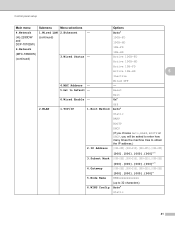
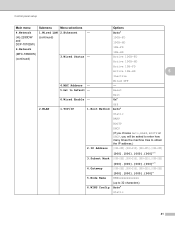
Wired OFF - Reset
6.Wired Enable - Control panel setup
Main menu
Submenu
Menu selections
Options
4.Network
1.Wired LAN 2.Ethernet
- Exit On*
2.WLAN
1.TCP...
5.Node Name
BRWxxxxxxxxxxxx
(up to Default -
Auto*
(HL-2280DW and DCP-7070DW)
6.Network
(MFC-7860DW)
(continued)
(continued)
3.Wired Status -
100B-FD 100B-HD 10B-FD 10B-HD Active 100B-FD Active 100B-HD
Active 10B-FD...
Network Users Manual - English - Page 47
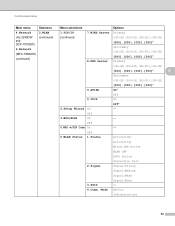
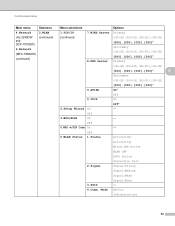
...42
Control panel setup
Main menu
4.Network (HL-2280DW and DCP-7070DW)
6.Network (MFC-7860DW)
(continued)
Submenu 2.WLAN (continued)
Menu selections
Options
1.TCP/IP
7.WINS Server ...Setup Wizard On
- Off
4.WPS w/PIN Code On
-
Off
5.WLAN Status 1.Status
Active(11b)
Active(11g)
Wired LAN Active
WLAN OFF
AOSS Active
Connection Fail
2.Signal
Signal:Strong
Signal:Medium
Signal:...
Network Users Manual - English - Page 76


... Setup Guide.
See The Brother machine is still in the Printer menu:
(Windows® 2000)
Start, Settings and then Printers.
(Windows® XP)
Start and Printers and Faxes.
(Windows Vista®)
, Control Panel, Hardware and Sound and then Printers.
(Windows® 7)
, Control Panel, Devices and Printers and then Printers and Faxes. wired/ wireless
Uninstall the MFL-Pro Suite...
Network Users Manual - English - Page 77


... printed WLAN report see Printing the WLAN report (For HL-2280DW, DCP-7070DW and MFC-7860DW) on page 67. Print the Network Configuration List. wireless
Print the WLAN report to confirm the state of the Brother
wireless Wireless Link Status is Link OK. on page 69.
(Macintosh) Confirm the IP address and the Subnet...
Software Users Manual - English - Page 2


...Printing the Print Configuration List (For HL-2280DW and MFC-7860DW 4 Test Print (For HL-2280DW and MFC-7860DW 4 Duplex Print (For HL-2280DW and MFC-7860DW 4 Restoring default printer settings (For HL-2280DW and MFC-7860DW 5
Using the scan keys...6
Section II Windows®
2 Printing
8
Using the Brother printer driver...8 Printing a document...9 Duplex printing...10
Guidelines for printing...
Users Manual - English - Page 65
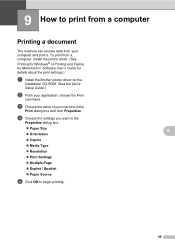
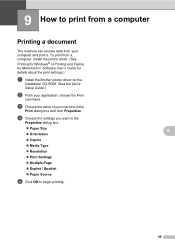
.... (See
Printing for Windows® or Printing and Faxing for details about the print settings.)
a Install the Brother printer driver on the
Installation CD-ROM. (See the Quick
Setup Guide.)
b From your machine in the
Print dialog box and click Properties. d Choose the settings ...
Users Manual - English - Page 102


... check your Secure Function Lock settings.
86
Right-click Brother MFC-XXXX Printer. Make sure that Use Printer Offline is online: (Windows® 7 and Windows Server® 2008 R2) Click the Start button and Devices and Printers. Right-click Brother MFC-XXXX Printer. Right-click Brother MFC-XXXX Printer. Make sure that Use Printer Offline is unchecked. (Windows Vista®) Click the...
Users Manual - English - Page 128


... Speed Dial memory, in Bold with an asterisk. Level 1 4.Printer (MFC-7860DW)
Level 2 1.Emulation
2.Print Options
Level 3 -
1.Internal Font
Options Auto* HP LaserJet BR-Script 3 1.HP LaserJet 2.BR-Script 3
2.Configuration -
3.Duplex
4.Reset Printer
3.Test Print -
-
- Descriptions
Chooses the emulation mode.
Enables or disables duplex printing. You can view the Transmission Verification...
Users Manual - English - Page 132
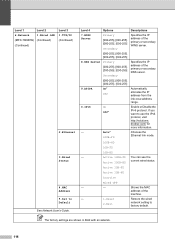
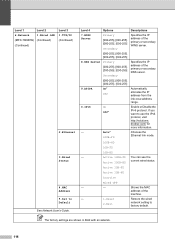
... the IP address from the link-local address range.
0.IPv6
On Off*
Enable or Disable the IPv6 protocol. Level 1
Level 2
6.Network
1.Wired LAN
(MFC-7860DW) (Continued)
(Continued)
Level 3 1.TCP/IP (Continued)
2.Ethernet
3.Wired Status
4.MAC Address 5.Set to use the IPv6 protocol, visit http://solutions.
brother.com/ for more information.
- Auto*
Chooses the
100B-FD
Ethernet link...
Users Manual - English - Page 133
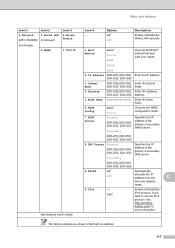
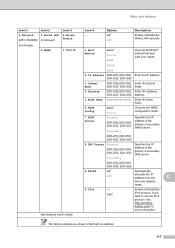
....
117 Menu and features
Level 1
Level 2
6.Network
1.Wired LAN
(MFC-7860DW) (Continued)
(Continued)
2.WLAN
Level 3 6.Wired Enable
1.TCP/IP
See Network User's Guide. Options On* Off
Descriptions
Enable or Disable the Wired LAN manually.
1.Boot Method
Auto* Static RARP
Chooses the BOOT method that best suits your needs. brother.com/ for more information.
Enter the Subnet [000-255...
Users Manual - English - Page 134
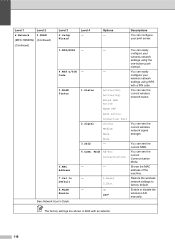
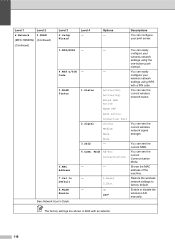
Level 1
Level 2
6.Network
2.WLAN
(MFC-7860DW) (Continued)
(Continued)
Level 3 2.Setup Wizard
3.WPS/AOSS
4.WPS w/PIN Code
5.WLAN Status
6.MAC Address
7.Set to factory default. Mode Ad-hoc Infrastructure
-
-
-
1.Reset
2.Exit
-
You can easily configure your print server.
-
-
-
-
1.Status
2.Signal 3.SSID
Active(11b) Active(11g) Wired LAN Active WLAN OFF AOSS Active ...
Advanced Users Manual - English - Page 17


...; Reset
1 For MFC-7860DW 2 For MFC-7460DN and MFC-7860DW
Also, machine settings...Printer)
Network settings (except Status, Mac Address, Scan to FTP 2, Scan to reset the passwords stored in the machine.
Security
2.Setting Lock
b Enter a four-digit number for the
2
password using numbers 0-9. c Re-enter your machine settings. Make a careful note of your administrator or Brother...
Similar Questions
Brother Printer Mfc 7860dw How To Scan
(Posted by rcpoRobop 9 years ago)
Brother Printer Mfc-7860dw How To Move Slide Green Tab
(Posted by gregbarv 10 years ago)
Does Brother Printer Mfc 7860dw Support Airprint
(Posted by johnsdudem 10 years ago)
What Is A Relay Domain On Brother Printer Mfc 7860dw
(Posted by fjmaBAZINI 10 years ago)
Brother Printer Mfc-7860dw Does Not Connect To Apple Wireless For Scanning Scan
to apple
to apple
(Posted by Stahbyr 10 years ago)

