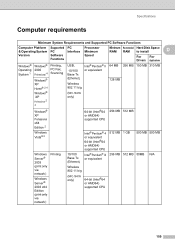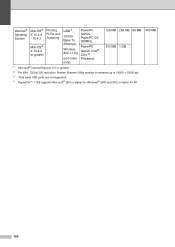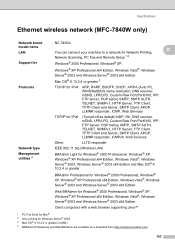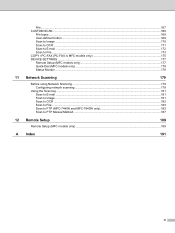Brother International MFC7840W Support Question
Find answers below for this question about Brother International MFC7840W - B/W Laser - All-in-One.Need a Brother International MFC7840W manual? We have 5 online manuals for this item!
Question posted by daneug on May 12th, 2014
Windows 8 Brother Mfc 7840w Won't Scan
The person who posted this question about this Brother International product did not include a detailed explanation. Please use the "Request More Information" button to the right if more details would help you to answer this question.
Current Answers
Related Brother International MFC7840W Manual Pages
Similar Questions
Using Windows 7 Brother Mfc 9320cw Won't Scan
(Posted by Munevvill 9 years ago)
How To Reset Brother Mfc 7840w Toner Messgae
(Posted by nicgyte 10 years ago)
Brother Mfc 7840w Lines When Scanning
(Posted by Rcoat 10 years ago)
Wireless Printing With Brother Mfc 7840w
Hi. I'm trying to print wirelessly with my MFC 7840W printer. It connected to my network but when I ...
Hi. I'm trying to print wirelessly with my MFC 7840W printer. It connected to my network but when I ...
(Posted by acremy 12 years ago)