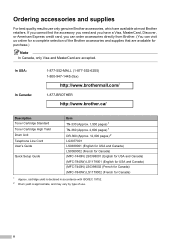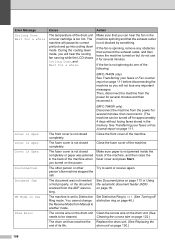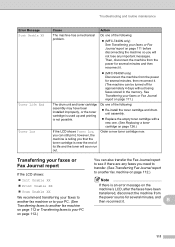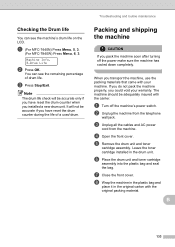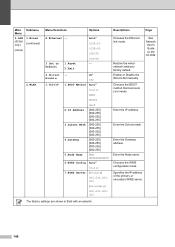Brother International MFC7840W Support Question
Find answers below for this question about Brother International MFC7840W - B/W Laser - All-in-One.Need a Brother International MFC7840W manual? We have 5 online manuals for this item!
Question posted by dennykld on March 1st, 2014
How To Reset Drum Brother Mfc-7840w
The person who posted this question about this Brother International product did not include a detailed explanation. Please use the "Request More Information" button to the right if more details would help you to answer this question.
Current Answers
Related Brother International MFC7840W Manual Pages
Similar Questions
How Do You Reset A Brother Mfc-7840w Scanner To Factory Default Settings
(Posted by cryssrey 9 years ago)
How To Reset Brother Mfc 7840w Toner Messgae
(Posted by nicgyte 10 years ago)
How To Reset Drum Brother Mfc 7460dn
(Posted by benoikylo 10 years ago)
How To Reset Drum Brother Mfc 8084
(Posted by mcilwaleks32 10 years ago)
How To Reset A Brother Mfc-7840w
(Posted by sicToo 10 years ago)