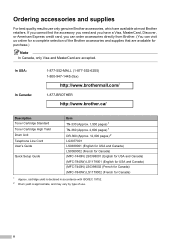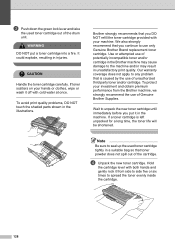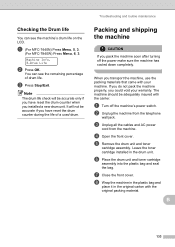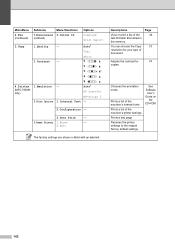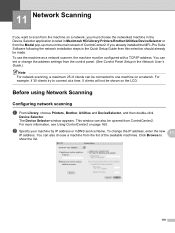Brother International MFC7840W Support Question
Find answers below for this question about Brother International MFC7840W - B/W Laser - All-in-One.Need a Brother International MFC7840W manual? We have 5 online manuals for this item!
Question posted by ALautr on June 9th, 2014
How To Reset Brother Mfc-7840w Toner
The person who posted this question about this Brother International product did not include a detailed explanation. Please use the "Request More Information" button to the right if more details would help you to answer this question.
Current Answers
Related Brother International MFC7840W Manual Pages
Similar Questions
How To Reset Brother Mfc-7840w Drum And Toner
(Posted by browlarsc 9 years ago)
How To Reset Brother Mfc 7840w Toner Messgae
(Posted by nicgyte 10 years ago)
How To Factory Reset Brother Mfc-7840w
(Posted by JWjaala 10 years ago)
How To Reset Brother Mfc 7860dw Toner Low
(Posted by brusSi 10 years ago)
How To Reset Brother Mfc 7860dw Toner Low Alert
(Posted by toktudo 10 years ago)