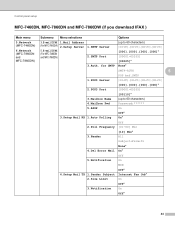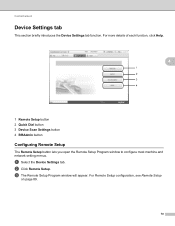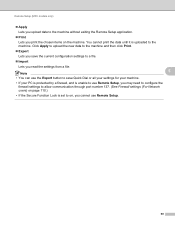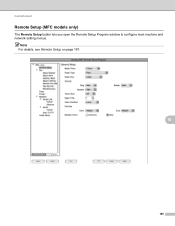Brother International MFC-7460DN Support Question
Find answers below for this question about Brother International MFC-7460DN.Need a Brother International MFC-7460DN manual? We have 5 online manuals for this item!
Question posted by mayrfku on April 10th, 2014
How Do I Setup Mfc 7460dn Scanner For Color Settings
The person who posted this question about this Brother International product did not include a detailed explanation. Please use the "Request More Information" button to the right if more details would help you to answer this question.
Current Answers
Related Brother International MFC-7460DN Manual Pages
Similar Questions
Mfc-7460dn How To Print Both Sides
(Posted by Travcarlso 9 years ago)
How To Adjust The Color Settings In Brother Mfc-6490cw Printer?
(Posted by BmcneKmcp 10 years ago)
How To Change The Color Settings On Brother Mfc-j835dw
(Posted by haydque 10 years ago)
Fastest Way To Change Scanner Default Setting
(Posted by lindaspring 11 years ago)