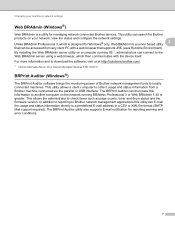Brother International MFC-7460DN Support Question
Find answers below for this question about Brother International MFC-7460DN.Need a Brother International MFC-7460DN manual? We have 5 online manuals for this item!
Question posted by DJPabrusch on July 22nd, 2014
How To Connect To Brother Mfc-7460dn Wirelessly
The person who posted this question about this Brother International product did not include a detailed explanation. Please use the "Request More Information" button to the right if more details would help you to answer this question.
Current Answers
Related Brother International MFC-7460DN Manual Pages
Similar Questions
How To Connect Brother Mfc 7460dn To Wifi
(Posted by lmpalaee1 9 years ago)
How To Connect Brother Mfc-7860dw Wirelessly To Mac
(Posted by zacskill 10 years ago)
How To Connect Brother Mfc J435w Wireless Printer To Mac
(Posted by harlya 10 years ago)
How To Setup Brother Mfc-7460dn Wireless Network
(Posted by jromron 10 years ago)
What Is The 'function' Key On The Brother Mfc-7460dn?
need it to reset machine after "replace toner" message. An insert paper says to turn on the power wh...
need it to reset machine after "replace toner" message. An insert paper says to turn on the power wh...
(Posted by hsmd 12 years ago)