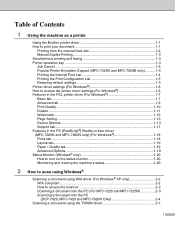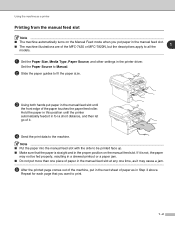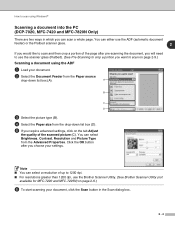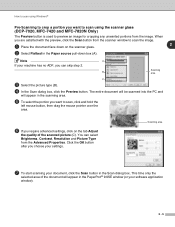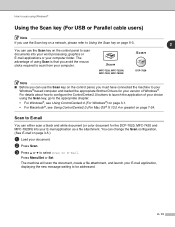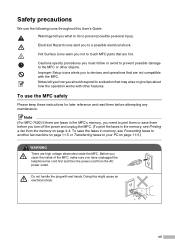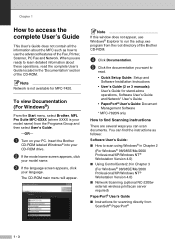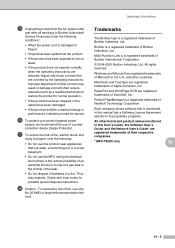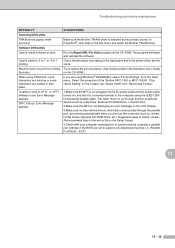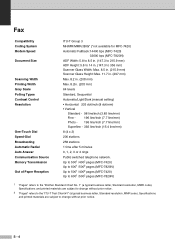Brother International MFC-7420 Support Question
Find answers below for this question about Brother International MFC-7420 - Flatbed Laser Multi-Function Center.Need a Brother International MFC-7420 manual? We have 5 online manuals for this item!
Question posted by baFESSER on April 22nd, 2014
Mfc-7420 Does Not Fully Eject Paper
The person who posted this question about this Brother International product did not include a detailed explanation. Please use the "Request More Information" button to the right if more details would help you to answer this question.
Current Answers
Related Brother International MFC-7420 Manual Pages
Similar Questions
Can Brother Model Mfc-j430w Inkjet Multi-function Center Printer Be Installed
without using fax/phone line
without using fax/phone line
(Posted by ulSa 9 years ago)
What Driver In Ubuntu Do I Use For The Brother Mfc 7420 Printer
(Posted by noboddavid 9 years ago)
How To Remove Brother Jammed Paper From Mfc 7420
(Posted by quikona 10 years ago)
I Am Having Problems Getting My Mfc-j270w Multi-function Machine To Work Wireles
(Posted by patrick865 11 years ago)
Brother Mfc 7420- Sending/receiving Fax From Pc
I don't have the CD that was included with my Brother MFC-7420. How can I activate send/receive by p...
I don't have the CD that was included with my Brother MFC-7420. How can I activate send/receive by p...
(Posted by farised 12 years ago)