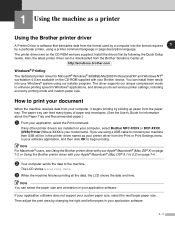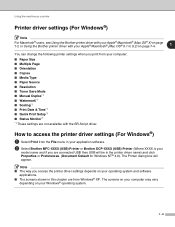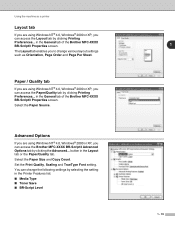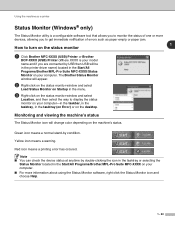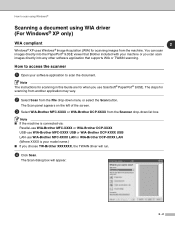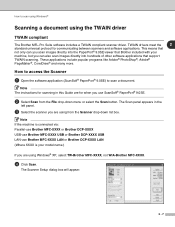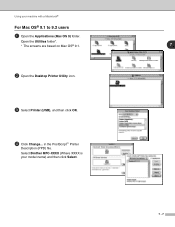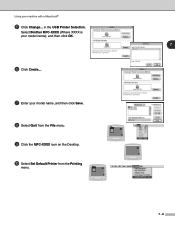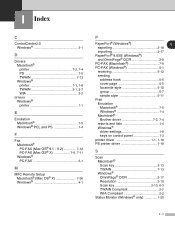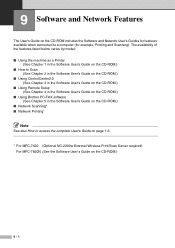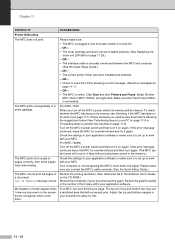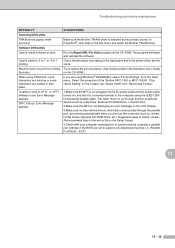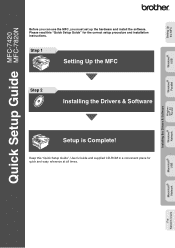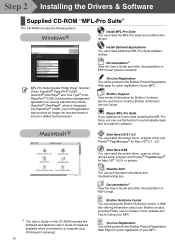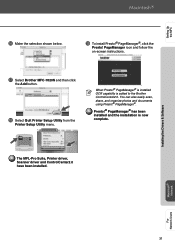Brother International MFC-7420 Support Question
Find answers below for this question about Brother International MFC-7420 - Flatbed Laser Multi-Function Center.Need a Brother International MFC-7420 manual? We have 5 online manuals for this item!
Question posted by noboddavid on September 1st, 2014
What Driver In Ubuntu Do I Use For The Brother Mfc 7420 Printer
The person who posted this question about this Brother International product did not include a detailed explanation. Please use the "Request More Information" button to the right if more details would help you to answer this question.
Current Answers
Answer #1: Posted by andrewraymondmarcus on September 1st, 2014 11:31 AM
To get MFC 7420 printer driver to work in Ubuntu 11.10
Note 1 Cups Wrapper is built in. I say this because I tried loading it because I was reading old post. Apparently before it came loaded in Ubuntu.
Step 1 Type in the browser address bar localhost:631 You can also highlight and copy localhost:631 and past it into address bar this takes you to cupps home page. I put the spaces in so its easy to copy and paste you do not need the spaces.
Step 2 Then select go to overview of cups. This brings up a new page.
Step 3 Select Administration which is colored blue. Administration is one line below Where do I begin. I needed to scoll down to see it
Step 4 Select add printer. You will then need to put in your user name and password (the same password you use in terminal for sudo and the name you put in while setting up Ubuntu at least for me thats what the user name and password were) This takes you to a new page.
Step 5 Put a dot in MFC 7420 (MFC 7420) and click continue. This brings up a new page.
Step 6 I put nothing in Location and did click share printer because I have two computers on my network . This brings up a new page.
Step 7 There is no MFC 7420 selection on the list on this date which is February 9, 2012. So you need to select the driver in the next sentence instead and it works. Scroll down to almost the bottom of the driver list and selected Brother MFC- 9600 Foomatic/hl 1250 (recommended) en. There are two of these drivers I selected the first one. Do not confuse it with other 9600 drivers. I did the first time I tried it. Then click add printer. This brings up a new page.
Step 8 Select the default options which brings up another page.
Step 9 Under maintenance select print test page. A test page should print. If it doesn't follow the steps below.
Step 10 Go to Ubuntu settings by moving the mouse arrow to the left side of your monitor until the Ubuntu Icons come out the side. Select system settings by single clicking left mouse button. (The Icon looks like a gear with a red wrench in front of it)
Step 11 Select Printing by single clicking left mouse button (it has a picture of a printer)
Step 12 You should see Brother_MFC-7420 Double click Brother_MFC-7420 ( Note this time you needed to double click)
Step 13 Select system wide default setting if you are the only one using the computer. I do not how to do it for more than one user ,but it seemed easy.
I hope this helps if you are trying to get the MFC 7420 printer to work using cupps. I am pretty sure you need to get a different scanner driver to get the scanner to function. I do not think there is a driver that gets both to work in one driver but I know this got my printer working. I have never used my scanner and do not know how so I did not try it. zeeboos
Note 1 Cups Wrapper is built in. I say this because I tried loading it because I was reading old post. Apparently before it came loaded in Ubuntu.
Step 1 Type in the browser address bar localhost:631 You can also highlight and copy localhost:631 and past it into address bar this takes you to cupps home page. I put the spaces in so its easy to copy and paste you do not need the spaces.
Step 2 Then select go to overview of cups. This brings up a new page.
Step 3 Select Administration which is colored blue. Administration is one line below Where do I begin. I needed to scoll down to see it
Step 4 Select add printer. You will then need to put in your user name and password (the same password you use in terminal for sudo and the name you put in while setting up Ubuntu at least for me thats what the user name and password were) This takes you to a new page.
Step 5 Put a dot in MFC 7420 (MFC 7420) and click continue. This brings up a new page.
Step 6 I put nothing in Location and did click share printer because I have two computers on my network . This brings up a new page.
Step 7 There is no MFC 7420 selection on the list on this date which is February 9, 2012. So you need to select the driver in the next sentence instead and it works. Scroll down to almost the bottom of the driver list and selected Brother MFC- 9600 Foomatic/hl 1250 (recommended) en. There are two of these drivers I selected the first one. Do not confuse it with other 9600 drivers. I did the first time I tried it. Then click add printer. This brings up a new page.
Step 8 Select the default options which brings up another page.
Step 9 Under maintenance select print test page. A test page should print. If it doesn't follow the steps below.
Step 10 Go to Ubuntu settings by moving the mouse arrow to the left side of your monitor until the Ubuntu Icons come out the side. Select system settings by single clicking left mouse button. (The Icon looks like a gear with a red wrench in front of it)
Step 11 Select Printing by single clicking left mouse button (it has a picture of a printer)
Step 12 You should see Brother_MFC-7420 Double click Brother_MFC-7420 ( Note this time you needed to double click)
Step 13 Select system wide default setting if you are the only one using the computer. I do not how to do it for more than one user ,but it seemed easy.
I hope this helps if you are trying to get the MFC 7420 printer to work using cupps. I am pretty sure you need to get a different scanner driver to get the scanner to function. I do not think there is a driver that gets both to work in one driver but I know this got my printer working. I have never used my scanner and do not know how so I did not try it. zeeboos
Related Brother International MFC-7420 Manual Pages
Similar Questions
How To Clean Drum In My Brother Mfc-7420 Printer
(Posted by ravecruit 9 years ago)
Brother Mfc 7420 Printer Won't Print
(Posted by SEPIDst 10 years ago)
How To Reset Drum Message On Brother Mfc 7420 Printer
(Posted by Yotsfre 10 years ago)
My Mac Cannot Find Driver Software For Brother Mfc 7860 Printer
(Posted by leBilso 10 years ago)
Using Brother Mfc -j430w Printer To Mac
how do you scan using brother MFC - J430W
how do you scan using brother MFC - J430W
(Posted by hnatiw 11 years ago)