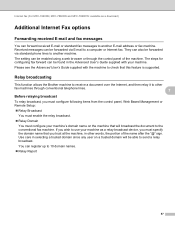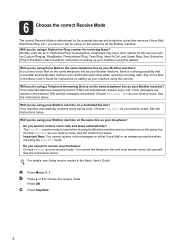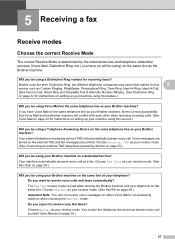Brother International MFC-7360N Support Question
Find answers below for this question about Brother International MFC-7360N.Need a Brother International MFC-7360N manual? We have 6 online manuals for this item!
Question posted by Frkevi on July 19th, 2014
How To Use Fax On Brother Printer Mfc-7360n
The person who posted this question about this Brother International product did not include a detailed explanation. Please use the "Request More Information" button to the right if more details would help you to answer this question.
Current Answers
Related Brother International MFC-7360N Manual Pages
Similar Questions
How To Connect A Brother Printer Mfc-7360n To Wireless Router
(Posted by ganamja 9 years ago)
How Do I Reset The Counter For A Brother Printer Mfc 7360n
(Posted by doniam 10 years ago)
Can't Send Fax Brother Printer Mfc J430w
(Posted by fabiRal 10 years ago)
Is Brother Printer Mfc 7360n Compatable With A New Macbook Air 10.7.2 ?
is brother printer mfc 7360N compatable with a new macbook air 10.7.2 ?
is brother printer mfc 7360N compatable with a new macbook air 10.7.2 ?
(Posted by alexandrasacks 12 years ago)
Using A Brother Printer Mfc-j835dw, How Do I Print 2 Power Point Slides Per Page
Using a brother printer MFC-J835DW, how do i print 2 power point slides per page? 2 on the front and...
Using a brother printer MFC-J835DW, how do i print 2 power point slides per page? 2 on the front and...
(Posted by hlapham327 12 years ago)