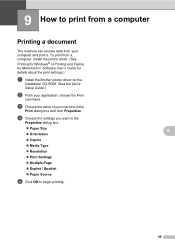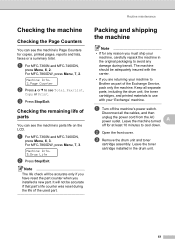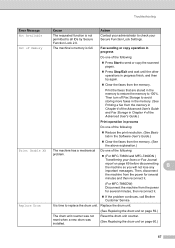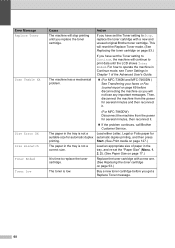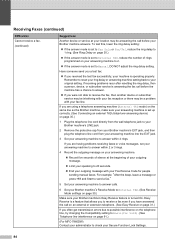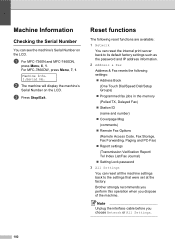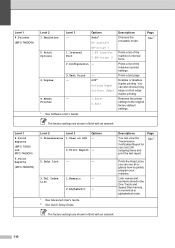Brother International MFC-7360N Support Question
Find answers below for this question about Brother International MFC-7360N.Need a Brother International MFC-7360N manual? We have 6 online manuals for this item!
Question posted by doniam on September 1st, 2013
How Do I Reset The Counter For A Brother Printer Mfc 7360n
The person who posted this question about this Brother International product did not include a detailed explanation. Please use the "Request More Information" button to the right if more details would help you to answer this question.
Current Answers
Related Brother International MFC-7360N Manual Pages
Similar Questions
How To Connect A Brother Printer Mfc-7360n To Wireless Router
(Posted by ganamja 9 years ago)
How To Reset Brother Printer Mfc-7360n After Installing Router
(Posted by vmalbrownm 10 years ago)
How To Reset The Brother Printer Mfc J220 If The Ink Absorber Is Full
(Posted by iacheryl 10 years ago)
How Do You Reset A Brother Printer Mfc 9320cw
(Posted by sgdaAp1 10 years ago)
Is Brother Printer Mfc 7360n Compatable With A New Macbook Air 10.7.2 ?
is brother printer mfc 7360N compatable with a new macbook air 10.7.2 ?
is brother printer mfc 7360N compatable with a new macbook air 10.7.2 ?
(Posted by alexandrasacks 12 years ago)