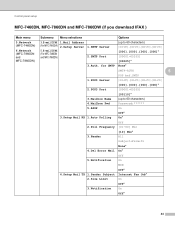Brother International MFC-7360N Support Question
Find answers below for this question about Brother International MFC-7360N.Need a Brother International MFC-7360N manual? We have 6 online manuals for this item!
Question posted by baph on December 27th, 2013
How To Reset Menu On Brother Mfc7360n
The person who posted this question about this Brother International product did not include a detailed explanation. Please use the "Request More Information" button to the right if more details would help you to answer this question.
Current Answers
Related Brother International MFC-7360N Manual Pages
Similar Questions
How Do I Factory Reset My Brother Mfc8660dn Printer
How do I factory reset my Brother MFC8660DN printer when the installation of driver package crashed ...
How do I factory reset my Brother MFC8660DN printer when the installation of driver package crashed ...
(Posted by sita0529 9 years ago)
How To Reset A Brother Drum Counter On Mfc-7860dw
(Posted by khanjerome 10 years ago)
How To Reset A Brother Toner Cartridge For Mfc-7440n
(Posted by hgamer 10 years ago)
Is There A Way To Reset The Brothers Mfc-7360n
(Posted by hoanskitzl 10 years ago)