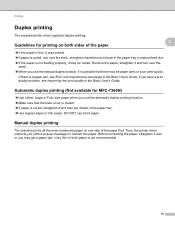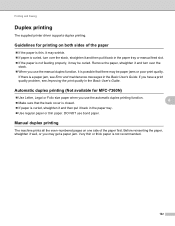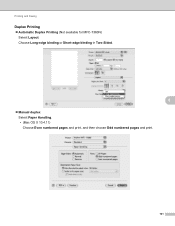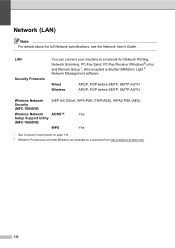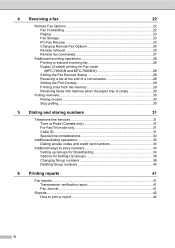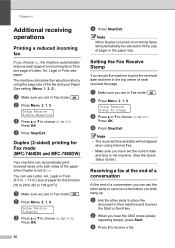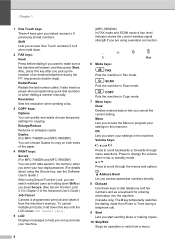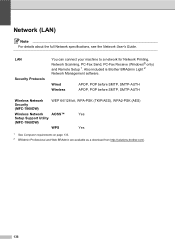Brother International MFC-7360N Support Question
Find answers below for this question about Brother International MFC-7360N.Need a Brother International MFC-7360N manual? We have 6 online manuals for this item!
Question posted by bergmusht on January 6th, 2014
Why My Mfc7360n Will Not Print Wireless
The person who posted this question about this Brother International product did not include a detailed explanation. Please use the "Request More Information" button to the right if more details would help you to answer this question.
Current Answers
Related Brother International MFC-7360N Manual Pages
Similar Questions
Brother Printer Won't Print Wireless Lan Report Mfc-j430w
(Posted by reddijfknau 9 years ago)
How To Set My Laptop To Print Wireless To My Mfc-7860dw
(Posted by davkea 10 years ago)
Mac Won't Print Wirelessly On Brother Mfc 7360n
(Posted by Dogbrcejj2 10 years ago)
How To Print Wirelessly From Macbook Pro On Brother Mfc 7360n
(Posted by stear 10 years ago)