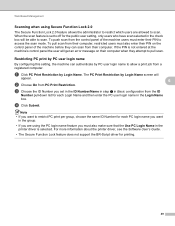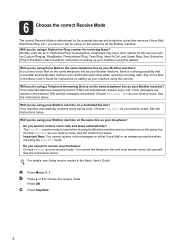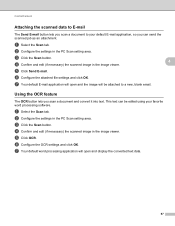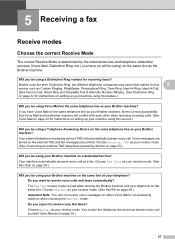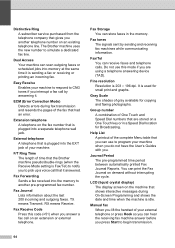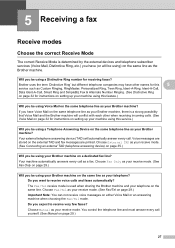Brother International MFC-7360N Support Question
Find answers below for this question about Brother International MFC-7360N.Need a Brother International MFC-7360N manual? We have 6 online manuals for this item!
Question posted by chhar on May 14th, 2014
Instructions On How To Scan To Email Using Brothermfc 7360n
The person who posted this question about this Brother International product did not include a detailed explanation. Please use the "Request More Information" button to the right if more details would help you to answer this question.
Current Answers
Related Brother International MFC-7360N Manual Pages
Similar Questions
Instructions On Returning Used Toner Cartridge
(Posted by hopesnj 10 years ago)
How To Scan Documents Using A Brother 8480dn Then Email
(Posted by gfpu 10 years ago)
How To Scan To Email Using Brother 7860dw
(Posted by wamidNonn 10 years ago)
How To Make Single File While Scanning Multiple Pages By Using Brother 7360n
(Posted by angotTon 10 years ago)
Need Instructions To Return Used Toner Cartridge To Brother Collection Program
We would like to receive instruction on how to return used toner cartridges to teh brother collectio...
We would like to receive instruction on how to return used toner cartridges to teh brother collectio...
(Posted by gloriaalbanes 11 years ago)