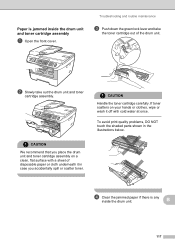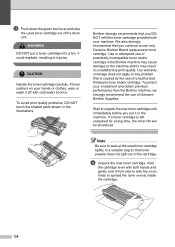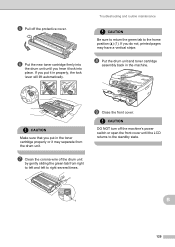Brother International MFC 7340 Support Question
Find answers below for this question about Brother International MFC 7340 - B/W Laser - All-in-One.Need a Brother International MFC 7340 manual? We have 6 online manuals for this item!
Question posted by stacyjs on November 5th, 2012
I Do Not Have A Green Lock Lever For By Brother Mfc 7340
The person who posted this question about this Brother International product did not include a detailed explanation. Please use the "Request More Information" button to the right if more details would help you to answer this question.
Current Answers
Related Brother International MFC 7340 Manual Pages
Similar Questions
Brother Mfc 7340 Cannot Receive Fax Need To Replace Drum
(Posted by predfbu 9 years ago)
How To Turn Off Secure Function Lock On Brother Mfc 7860dw
(Posted by nitinr4umarck 10 years ago)
How To Refill/reset Brother Mfc-7340 Printer Toner
(Posted by fasnsi 10 years ago)
How To Lock Brother Mfc 7340
(Posted by lobofucky 10 years ago)
How To Reseat Brother Mfc 7340
(Posted by Anonymous-107761 11 years ago)