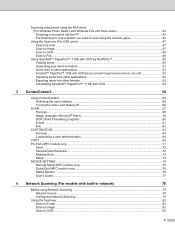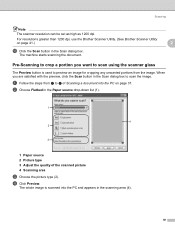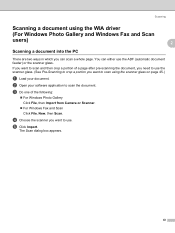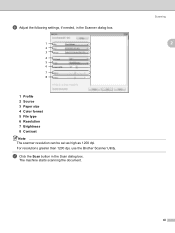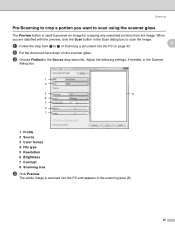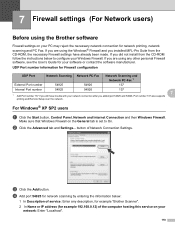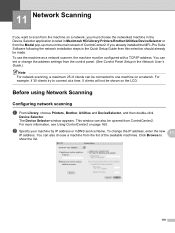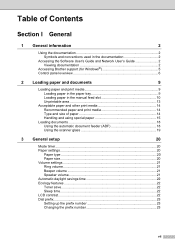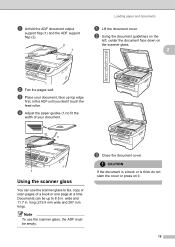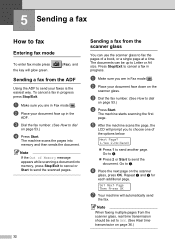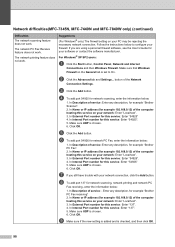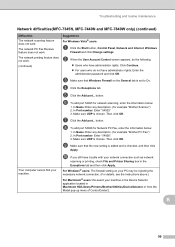Brother International MFC 7340 Support Question
Find answers below for this question about Brother International MFC 7340 - B/W Laser - All-in-One.Need a Brother International MFC 7340 manual? We have 6 online manuals for this item!
Question posted by njgpa on December 29th, 2013
How To Use A Brother Scanner Mfc 7340
The person who posted this question about this Brother International product did not include a detailed explanation. Please use the "Request More Information" button to the right if more details would help you to answer this question.
Current Answers
Related Brother International MFC 7340 Manual Pages
Similar Questions
How To Reset Brother Printer Mfc 7340 To Factory Settings
(Posted by Mosuare 9 years ago)
How To Scan Using Brother Printer Mfc-j410w On A Mac Computer
(Posted by harssun 9 years ago)
Can We Set Secure Printing Password For Brother Printer Mfc 7340
(Posted by ctowi 10 years ago)
I Can't Make My Brother Scanner Mfc 495cw To Put Pics In A Selected File Using
windows 7
windows 7
(Posted by vijatat 10 years ago)