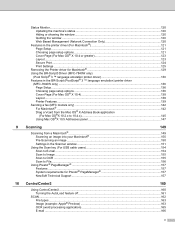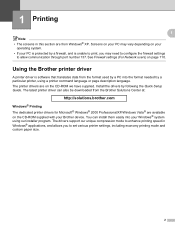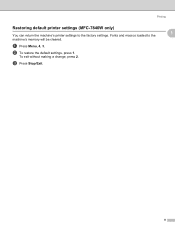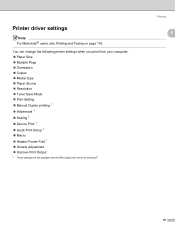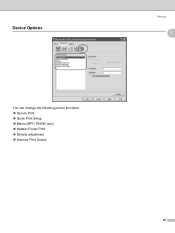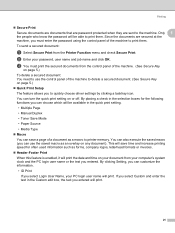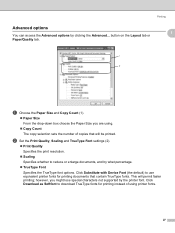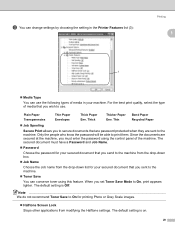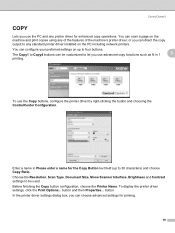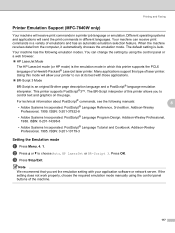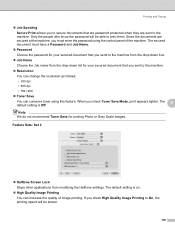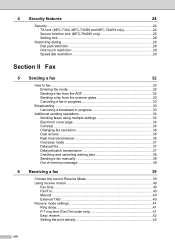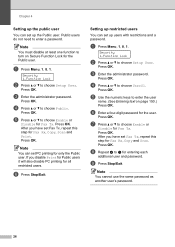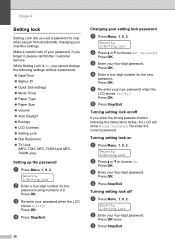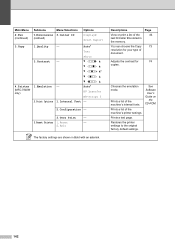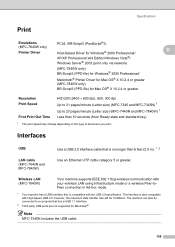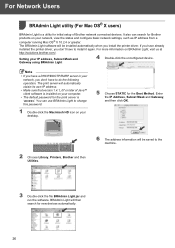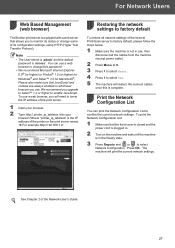Brother International MFC 7340 Support Question
Find answers below for this question about Brother International MFC 7340 - B/W Laser - All-in-One.Need a Brother International MFC 7340 manual? We have 6 online manuals for this item!
Question posted by ctowi on January 25th, 2014
Can We Set Secure Printing Password For Brother Printer Mfc 7340
The person who posted this question about this Brother International product did not include a detailed explanation. Please use the "Request More Information" button to the right if more details would help you to answer this question.
Current Answers
Related Brother International MFC 7340 Manual Pages
Similar Questions
How To Reset Brother Printer Mfc 7340 To Factory Settings
(Posted by Mosuare 9 years ago)
How To Set Password Brother Printer Mfc 8890dw
(Posted by Amitkric 10 years ago)
How To Set Up Ipad Printer Mfc-7340 Brother
(Posted by witwava 10 years ago)
Cannot Print Email Brother Printer Mfc-7360n
(Posted by gggg2bethwg 10 years ago)
How Can I Change The Language Setting Back To English On A Mfc-7340?
How can I change the language setting back to English on a MFC-7340?
How can I change the language setting back to English on a MFC-7340?
(Posted by rjohnson86949 12 years ago)