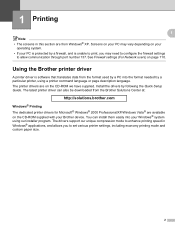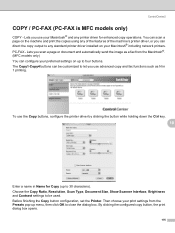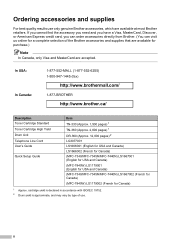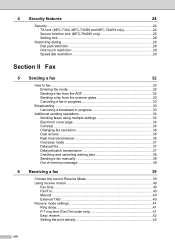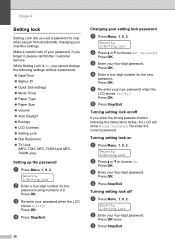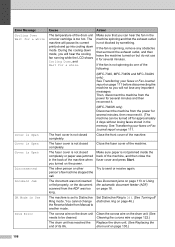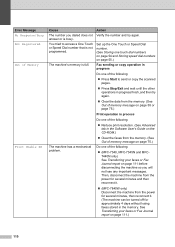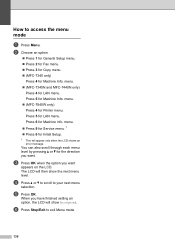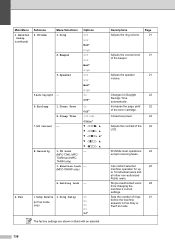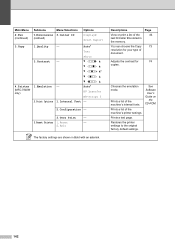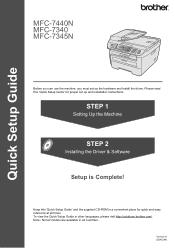Brother International MFC 7340 Support Question
Find answers below for this question about Brother International MFC 7340 - B/W Laser - All-in-One.Need a Brother International MFC 7340 manual? We have 6 online manuals for this item!
Question posted by witwava on March 29th, 2014
How To Set Up Ipad Printer Mfc-7340 Brother
The person who posted this question about this Brother International product did not include a detailed explanation. Please use the "Request More Information" button to the right if more details would help you to answer this question.
Current Answers
Related Brother International MFC 7340 Manual Pages
Similar Questions
How To Reset Brother Printer Mfc 7340 To Factory Settings
(Posted by Mosuare 9 years ago)
How Do You Turn Color Settings On Printer Off On Brother Mfc-j615w
(Posted by deedarja 9 years ago)
How To Setup Ipad Printer Mfc-7340 Brother
(Posted by Allemich 10 years ago)
Can We Set Secure Printing Password For Brother Printer Mfc 7340
(Posted by ctowi 10 years ago)
Using A Brother Printer Mfc-j835dw, How Do I Print 2 Power Point Slides Per Page
Using a brother printer MFC-J835DW, how do i print 2 power point slides per page? 2 on the front and...
Using a brother printer MFC-J835DW, how do i print 2 power point slides per page? 2 on the front and...
(Posted by hlapham327 12 years ago)