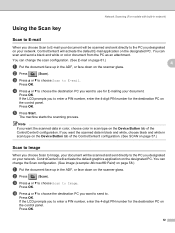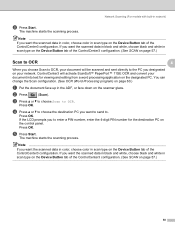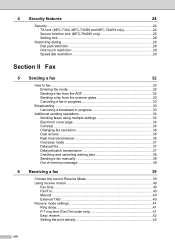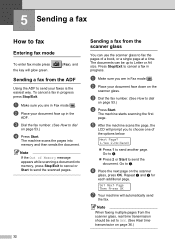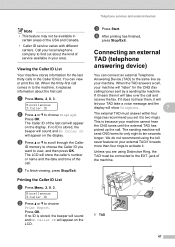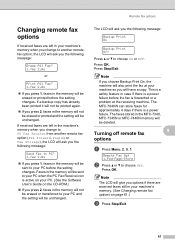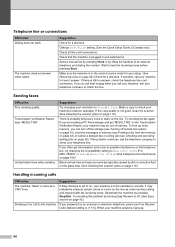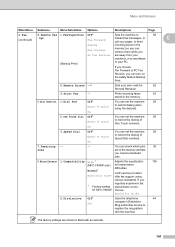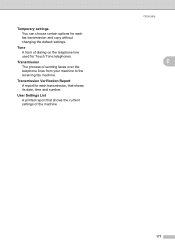Brother International MFC 7340 Support Question
Find answers below for this question about Brother International MFC 7340 - B/W Laser - All-in-One.Need a Brother International MFC 7340 manual? We have 6 online manuals for this item!
Question posted by gulgs on August 28th, 2014
Do You Send Fax Face Up Face Down
The person who posted this question about this Brother International product did not include a detailed explanation. Please use the "Request More Information" button to the right if more details would help you to answer this question.
Current Answers
Related Brother International MFC 7340 Manual Pages
Similar Questions
Brother Mfc 7840w Fax Does Paper Face Up Or Down
(Posted by vocde 10 years ago)
How To Reset Drum Counter On Brother Mfc 7340 Fax Machine
(Posted by thkerry 10 years ago)
Do You Face A Document Face Up Or Face Down When Faxing And Scanning?
I have the Brothers MFC 7340. It seems to be face up when scanning and face down when faxing but I'm...
I have the Brothers MFC 7340. It seems to be face up when scanning and face down when faxing but I'm...
(Posted by jdlaws84 12 years ago)
Brother Mfc-7360n Do I Fax Face Up Or Down?
I just got a Brother MFC-7360N, do I fax face up or down? Thanks.
I just got a Brother MFC-7360N, do I fax face up or down? Thanks.
(Posted by denisebamba 13 years ago)