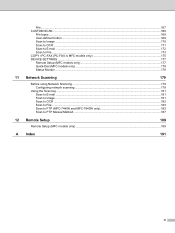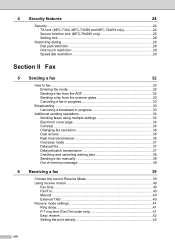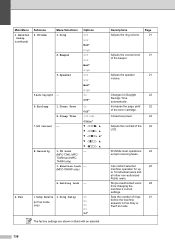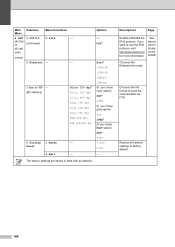Brother International MFC 7340 Support Question
Find answers below for this question about Brother International MFC 7340 - B/W Laser - All-in-One.Need a Brother International MFC 7340 manual? We have 6 online manuals for this item!
Question posted by ATANAkiry on June 9th, 2014
Email Scanning Function On Brother Mfc-7340 Does Not Work
The person who posted this question about this Brother International product did not include a detailed explanation. Please use the "Request More Information" button to the right if more details would help you to answer this question.
Current Answers
Related Brother International MFC 7340 Manual Pages
Similar Questions
Brother Mfc 7340 Scanner Has A Line Down Center When Using Multipage Function
(Posted by sandn8912 10 years ago)
How To Setup Scan To Personal Email On Brother Mfc 7340
(Posted by grislFlu 10 years ago)
How To Refill/reset Brother Mfc-7340 Printer Toner
(Posted by fasnsi 10 years ago)
Scanning With Brother Mfc-j835dw
brother MFC-J835DW scanner for OS 10.8.4
brother MFC-J835DW scanner for OS 10.8.4
(Posted by augiechavez 10 years ago)
How Do I Change The Default Email In My Brother Mfc-j430w 'scan To Email'.
Whenever I try to scan to email, it defaults to an email program that I don't have an email account ...
Whenever I try to scan to email, it defaults to an email program that I don't have an email account ...
(Posted by JSZwayer 10 years ago)