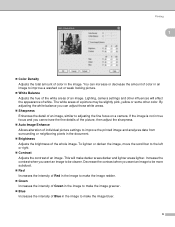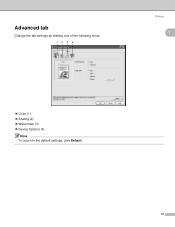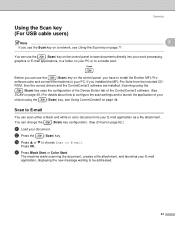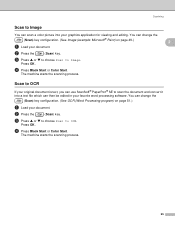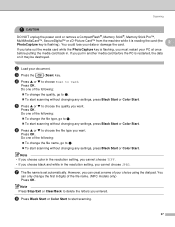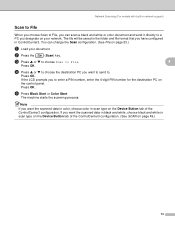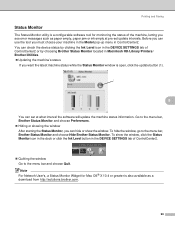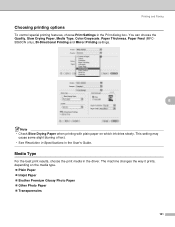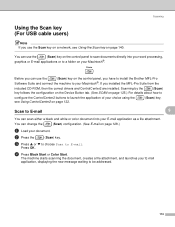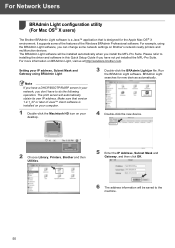Brother International MFC 665CW Support Question
Find answers below for this question about Brother International MFC 665CW - Color Inkjet - All-in-One.Need a Brother International MFC 665CW manual? We have 3 online manuals for this item!
Question posted by dhutch on July 23rd, 2011
Downloading Pictures From Chip To Computor
When i insert the chip from my camera into the appropriate slot, the pictures will not download onto my computor.
Current Answers
Related Brother International MFC 665CW Manual Pages
Similar Questions
Can I Download A Manual For A Brother P Touch Ql 500
(Posted by JUDYFOS 10 years ago)
Hi, My Name Is Robert My Brother -all In One -color Inkjet 5460cn Codeis 46?
(Posted by robcrumtom7 10 years ago)
Can I Install Brother Mfc-j430w Color Inkjet Printer Without Cd
(Posted by gracebrid 10 years ago)
Fax-1840c
(Posted by PKostas 11 years ago)
One Color Doesn't Print
Yellow doesn't print even after 5 cleaning process. ALl 3 other colors are OK. I have changed the c...
Yellow doesn't print even after 5 cleaning process. ALl 3 other colors are OK. I have changed the c...
(Posted by guyvezina 12 years ago)