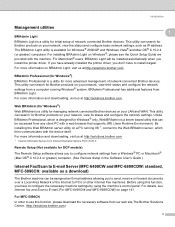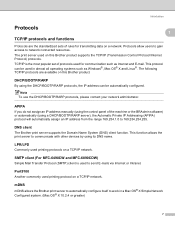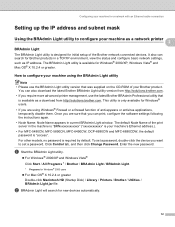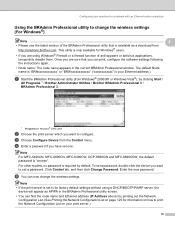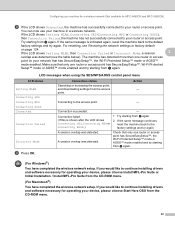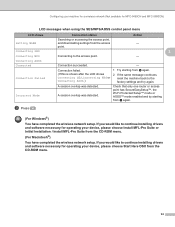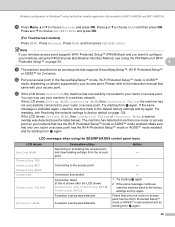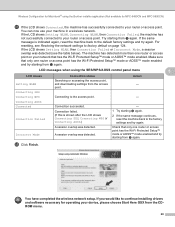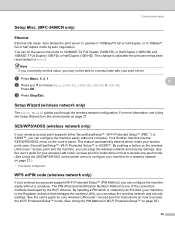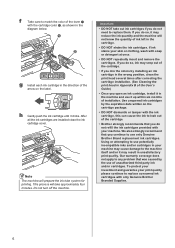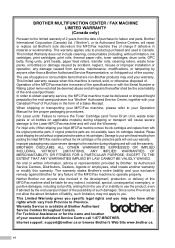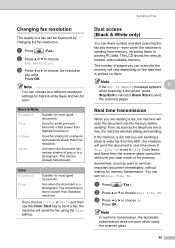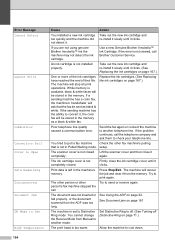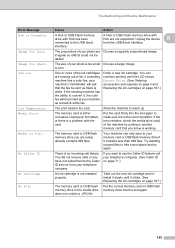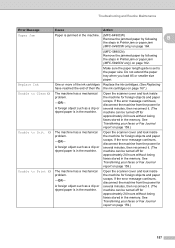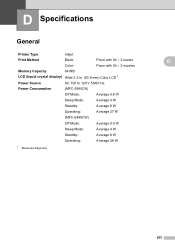Brother International MFC 6490CW Support Question
Find answers below for this question about Brother International MFC 6490CW - Color Inkjet - All-in-One.Need a Brother International MFC 6490CW manual? We have 8 online manuals for this item!
Question posted by joeyza999 on October 11th, 2011
Cannot Detect All Cartridges
My machine turned over when my desk collapsed. I had aCISS feeding system hooked up which got somewhat tangled when machine turned over. I turned machine over made sure CISS tubes were all hooked up properly and then printed a few pages.
Tje next day when I tried to print it came up with an error message cannot detect yellow cartride. I made sure it was connected properly and I proceed to clean all cartridges through the ink menu. Then i tried to print and all cartridges cannot be detected. I pulled them out reinstalled them no good. I restarted printer no good
any suggestions
Isac Benderly
Current Answers
Related Brother International MFC 6490CW Manual Pages
Similar Questions
Question Mark Blinking All The Time. Couls Not Print . Error Message
Question mark blinking all the time. Couls not print . Error message
Question mark blinking all the time. Couls not print . Error message
(Posted by pierregagnon28 7 years ago)
How To Clear Unable To Initialize 50 Error Message Brother Mfc 6890
(Posted by alwynEalv 9 years ago)
How To Adjust The Color Settings In Brother Mfc-6490cw Printer?
(Posted by BmcneKmcp 10 years ago)
Unable To Print Error Message 4f On Brother Mfc6890cdw
how to resolve the above error message on the wireless printer to enable printing, etc?
how to resolve the above error message on the wireless printer to enable printing, etc?
(Posted by mehangra 10 years ago)
How Do You Fax From A Model Mfc 5840 Machine?
I lost my manual! How do you initiate a fax? (to send) When do you phone the fax recipient? When do...
I lost my manual! How do you initiate a fax? (to send) When do you phone the fax recipient? When do...
(Posted by jgreenwood5494 12 years ago)