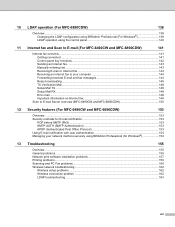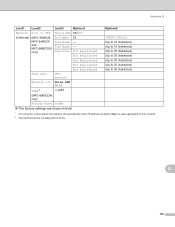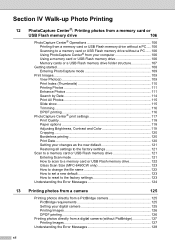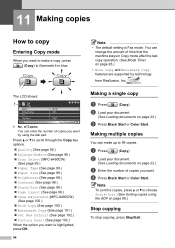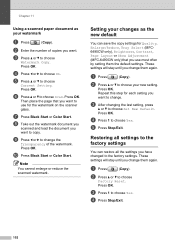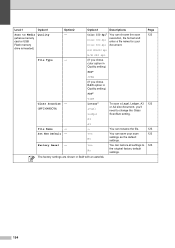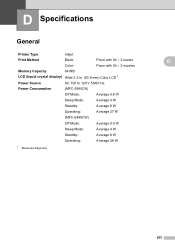Brother International MFC 6490CW Support Question
Find answers below for this question about Brother International MFC 6490CW - Color Inkjet - All-in-One.Need a Brother International MFC 6490CW manual? We have 8 online manuals for this item!
Question posted by servihnumcf on May 18th, 2014
How To Reset Mfc-6490cw
Current Answers
Answer #1: Posted by online24h on May 29th, 2014 7:20 AM
Watch the video below
https://www.youtube.com/watch?v=pCWovhoAqDM&feature=youtube_gdata_player
Hope this will be helpful "PLEASE ACCEPT"
Related Brother International MFC 6490CW Manual Pages
Similar Questions
Hi, i cant use fococopy function , only fax and network print i can use, how i can reset to factory ...
how do i reset mfc-5490cn to factory settings
I need to instal the drivers for my MFC-6490CW on my mac OS 10.5