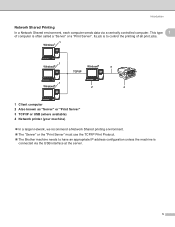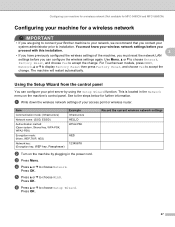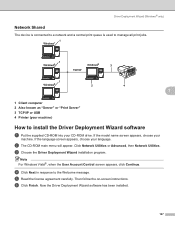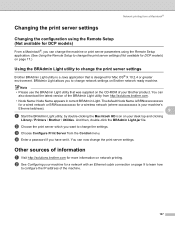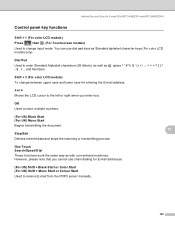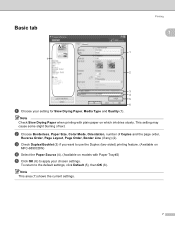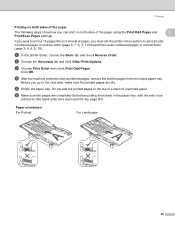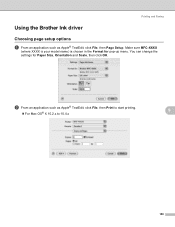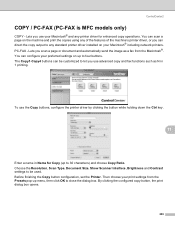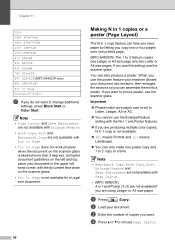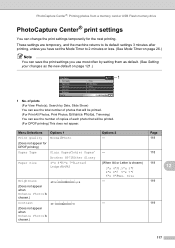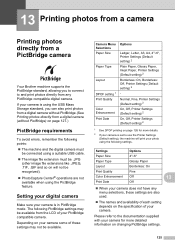Brother International MFC 5890CN Support Question
Find answers below for this question about Brother International MFC 5890CN - Color Inkjet - All-in-One.Need a Brother International MFC 5890CN manual? We have 7 online manuals for this item!
Question posted by chas45c on April 18th, 2012
Printing On Both Sides Of Paper
How do i print on both sides of the paper using a MFC 5890CN
Current Answers
Related Brother International MFC 5890CN Manual Pages
Similar Questions
How Do I Print In Color With The Brother Mfc-8460n
how do I print color copies with the brother mfc-8460n
how do I print color copies with the brother mfc-8460n
(Posted by whiggins245 8 years ago)
How Do I Print On Both Sides With A Brother Mfc-5890cn Printer
(Posted by tomZarik0 9 years ago)
Can I Install Brother Mfc-j430w Color Inkjet Printer Without Cd
(Posted by gracebrid 10 years ago)
Print Both Sides
how do I print on both sides of paper when making a card. I have pages one and four printing first ...
how do I print on both sides of paper when making a card. I have pages one and four printing first ...
(Posted by smtcraig 12 years ago)
Double Sided Booklet Printing
I have a document which I've done in Publisher. It has 12 pages. I wanted to print it landscape, dou...
I have a document which I've done in Publisher. It has 12 pages. I wanted to print it landscape, dou...
(Posted by karren 12 years ago)