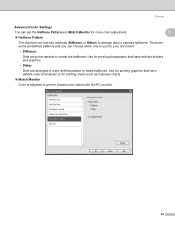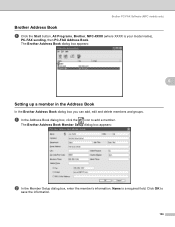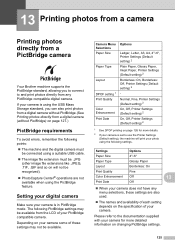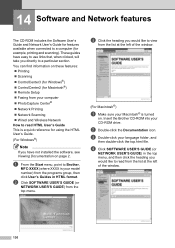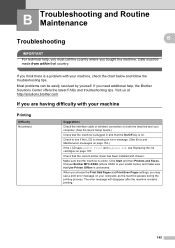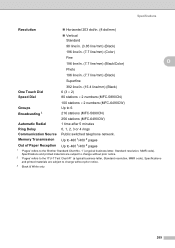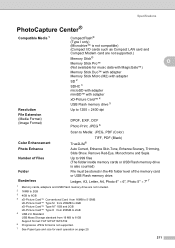Brother International MFC 5890CN Support Question
Find answers below for this question about Brother International MFC 5890CN - Color Inkjet - All-in-One.Need a Brother International MFC 5890CN manual? We have 7 online manuals for this item!
Question posted by mclidwda on July 1st, 2014
Brother Mfc-5890cn Won't Print Black
The person who posted this question about this Brother International product did not include a detailed explanation. Please use the "Request More Information" button to the right if more details would help you to answer this question.
Current Answers
Related Brother International MFC 5890CN Manual Pages
Similar Questions
Mfc-5890cn Won't Print Black
(Posted by bifotoj 9 years ago)
Hi My Brother Dcp-165c Is Not Printing Black.
I have tried cleaning it several times but only color in the test print, no black
I have tried cleaning it several times but only color in the test print, no black
(Posted by manjeshsingh79 10 years ago)
How To Fix 'unable Print 36' On Brother Mfc 5890cn Model
My printer is always perform cleaning after it recieves my command to print, and after cleaning by t...
My printer is always perform cleaning after it recieves my command to print, and after cleaning by t...
(Posted by edselserra 10 years ago)
My Brother Dcp-165 Printer Wont Print Black
my brother DCP-165 printer wont print black
my brother DCP-165 printer wont print black
(Posted by drarolph 11 years ago)