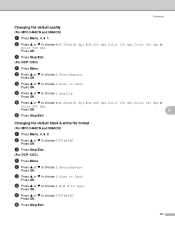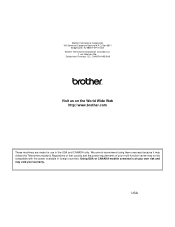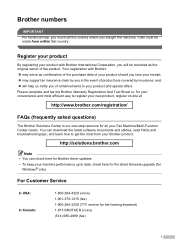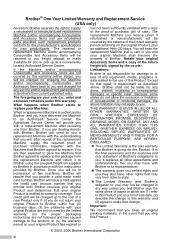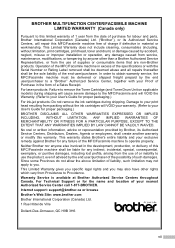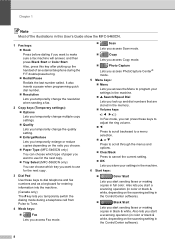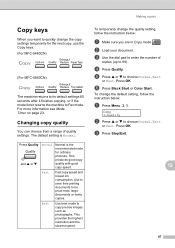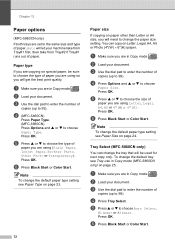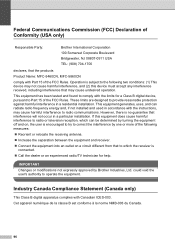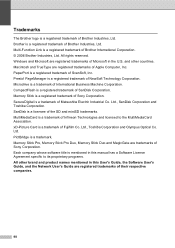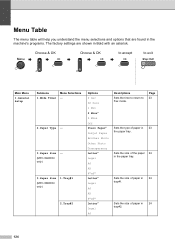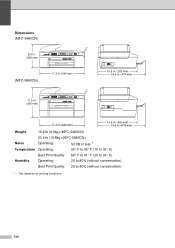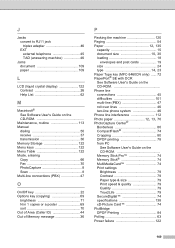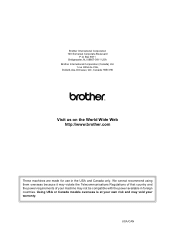Brother International MFC 5460CN Support Question
Find answers below for this question about Brother International MFC 5460CN - Color Inkjet - All-in-One.Need a Brother International MFC 5460CN manual? We have 2 online manuals for this item!
Question posted by robcrumtom7 on April 5th, 2014
What Is Error 46? On Brother International Mfc 5460cn
The person who posted this question about this Brother International product did not include a detailed explanation. Please use the "Request More Information" button to the right if more details would help you to answer this question.
Current Answers
Related Brother International MFC 5460CN Manual Pages
Similar Questions
Error 46
to disable the error, obviously I have to to get maintenance mode. I tried several times to reset th...
to disable the error, obviously I have to to get maintenance mode. I tried several times to reset th...
(Posted by info88389 2 years ago)
How To Fix Brother Mfc-820cw Printer - 'unable To Clean Machine Error 46'
(Posted by elmiraprudential 9 years ago)
Hi, My Name Is Robert My Brother -all In One -color Inkjet 5460cn Codeis 46?
(Posted by robcrumtom7 10 years ago)
Ink Clogged On Mfc-5460cn
2 ink color not showing after multiple cleaning
2 ink color not showing after multiple cleaning
(Posted by bcarignan 11 years ago)