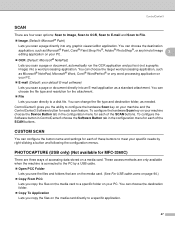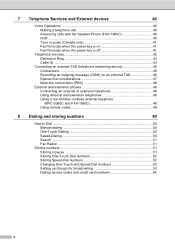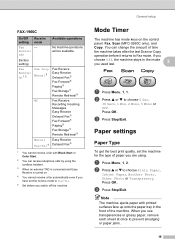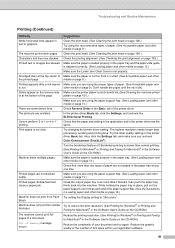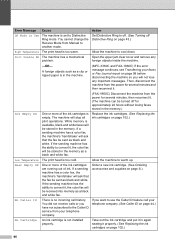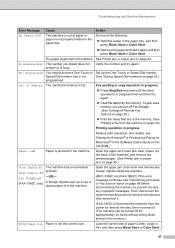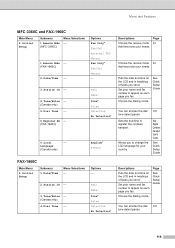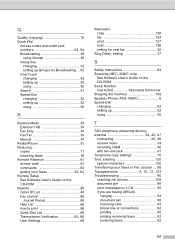Brother International MFC 3360C Support Question
Find answers below for this question about Brother International MFC 3360C - Color Inkjet - All-in-One.Need a Brother International MFC 3360C manual? We have 3 online manuals for this item!
Question posted by info88389 on January 2nd, 2022
Error 46
to disable the error, obviously I have to to get maintenance mode. I tried several times to reset the printer. but still I can not see maintenance mode on the display. Please advise. Thank you,Foroogh Sharify
Current Answers
Answer #1: Posted by SonuKumar on January 3rd, 2022 9:11 AM
Machine Error 46 indicates that the ink absorber pad is full and needs replacing. You will need an engineer to replace this. If your machine is out of warranty, please contact Brother Customer Service from "Contact Us". The ink absorbers hold liquid and dried ink after it has been purged from the print head
Please respond to my effort to provide you with the best possible solution by using the "Acceptable Solution" and/or the "Helpful" buttons when the answer has proven to be helpful.
Regards,
Sonu
Your search handyman for all e-support needs!!
Related Brother International MFC 3360C Manual Pages
Similar Questions
Hi, My Name Is Robert My Brother -all In One -color Inkjet 5460cn Codeis 46?
(Posted by robcrumtom7 10 years ago)
Can I Install Brother Mfc-j430w Color Inkjet Printer Without Cd
(Posted by gracebrid 10 years ago)
Error In Brother Mfc 3360 C Lcd Display Unable Print 46, Routine Maintanice
error in brother mfc 3360 c lcd display unable print 46, routine maintanice , & i m unable to pr...
error in brother mfc 3360 c lcd display unable print 46, routine maintanice , & i m unable to pr...
(Posted by surjit20012000 11 years ago)
Brother Printer Mfc 3360c
The LCD displays Init unable 48, how to overcome from theis problem,earlier(for two years) this prin...
The LCD displays Init unable 48, how to overcome from theis problem,earlier(for two years) this prin...
(Posted by sivamudaliyar 11 years ago)
My Mfc 3360c Printer Print Blank Page After Installing New Filled Catrige. When
my mfc 3360c printer print blank page after installing new filled catrige. when i do cleaning and th...
my mfc 3360c printer print blank page after installing new filled catrige. when i do cleaning and th...
(Posted by aligberuth 12 years ago)