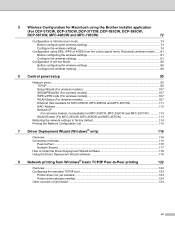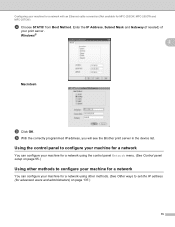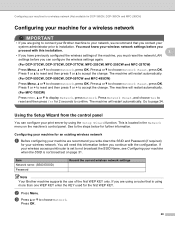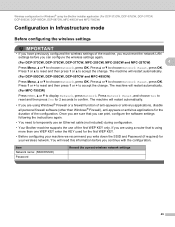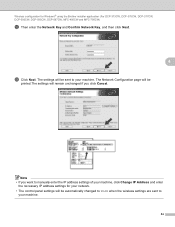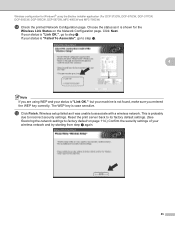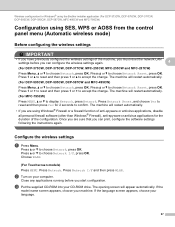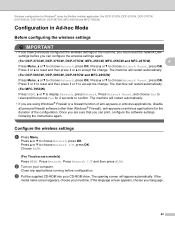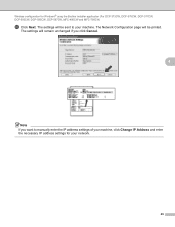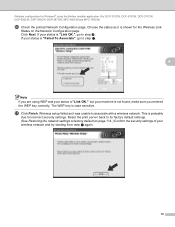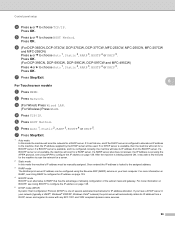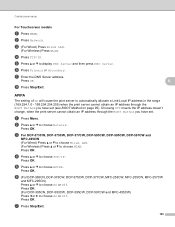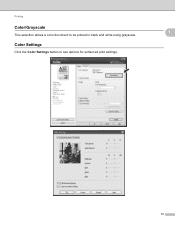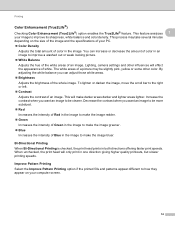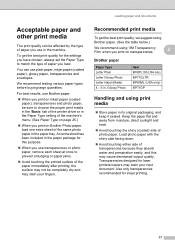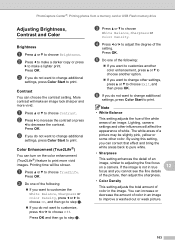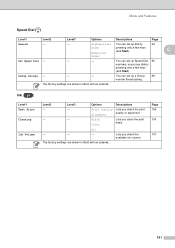Brother International MFC 495CW Support Question
Find answers below for this question about Brother International MFC 495CW - Color Inkjet - All-in-One.Need a Brother International MFC 495CW manual? We have 7 online manuals for this item!
Question posted by aausBoff on November 5th, 2013
Mfc-495cw Won't Print
The person who posted this question about this Brother International product did not include a detailed explanation. Please use the "Request More Information" button to the right if more details would help you to answer this question.
Current Answers
Related Brother International MFC 495CW Manual Pages
Similar Questions
Brother Mfc-495cw Won't Print Color
(Posted by lhwi 9 years ago)
Brother Mfc495cw Printer Won't Print Color Text
(Posted by Dgcan 10 years ago)
Brother Mfc 495cw Won't Print Color
(Posted by barbarignus 10 years ago)
Printing Colore-dots And Stripes On Right-hand Side Of Paper
when printing color-documents (letters with colored letterheads) the machine prints dots and stripes...
when printing color-documents (letters with colored letterheads) the machine prints dots and stripes...
(Posted by hm20471 11 years ago)