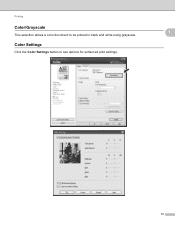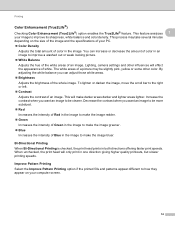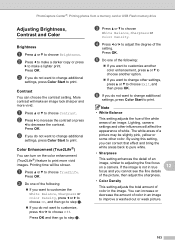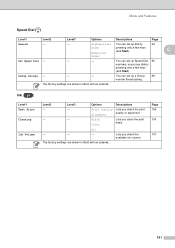Brother International MFC 495CW Support Question
Find answers below for this question about Brother International MFC 495CW - Color Inkjet - All-in-One.Need a Brother International MFC 495CW manual? We have 7 online manuals for this item!
Question posted by lhwi on May 20th, 2014
Brother Mfc-495cw Won't Print Color
The person who posted this question about this Brother International product did not include a detailed explanation. Please use the "Request More Information" button to the right if more details would help you to answer this question.
Current Answers
Related Brother International MFC 495CW Manual Pages
Similar Questions
Brother Mfc 495cw Does Not Print Black And White
(Posted by owegill 9 years ago)
Brother Mfc495cw Printer Won't Print Color Text
(Posted by Dgcan 10 years ago)
Brother Mfc 495cw Won't Print Wirelessly
(Posted by dpbhayw 10 years ago)
Brother Mfc 495cw Won't Print Color
(Posted by barbarignus 10 years ago)
Brother Mfc-495cw Won't Copy Color
(Posted by phulda 10 years ago)