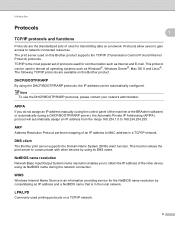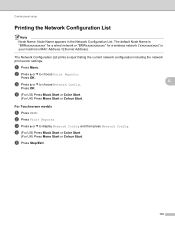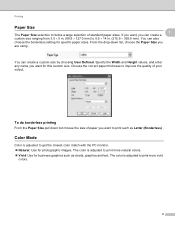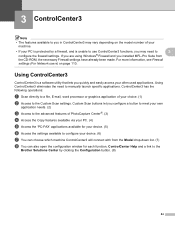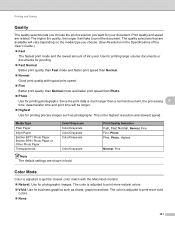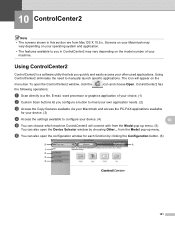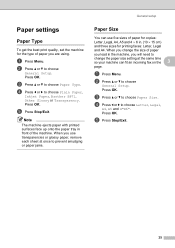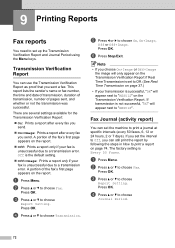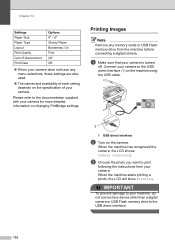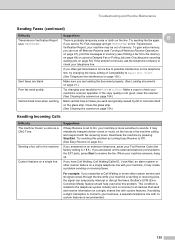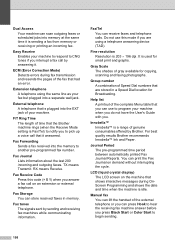Brother International MFC 495CW Support Question
Find answers below for this question about Brother International MFC 495CW - Color Inkjet - All-in-One.Need a Brother International MFC 495CW manual? We have 7 online manuals for this item!
Question posted by prwKen on June 20th, 2014
Mfc-495cw How To Print Fax Report
The person who posted this question about this Brother International product did not include a detailed explanation. Please use the "Request More Information" button to the right if more details would help you to answer this question.
Current Answers
Related Brother International MFC 495CW Manual Pages
Similar Questions
Why Is Brother Mfc 495cw Printing In Landscape
(Posted by JANDiq 9 years ago)
Mfc-j430w How I Do Print An Activity Fax Report Please Simplfy This Jargon.
Fax activiy printed report cannot be understood plese give it to me simply thanks
Fax activiy printed report cannot be understood plese give it to me simply thanks
(Posted by kathleenselman 9 years ago)
How To Replace Mfc-495cw Print Head
(Posted by scrask 10 years ago)
How To Clean Mfc-495cw Print Head
(Posted by Jdaviga 10 years ago)
How Can I Print Fax Report
i was trying to print monthly fax report. i need help
i was trying to print monthly fax report. i need help
(Posted by tpasulo 11 years ago)