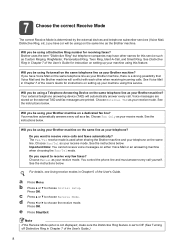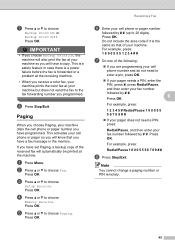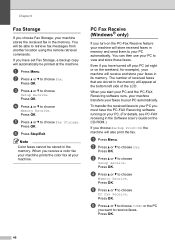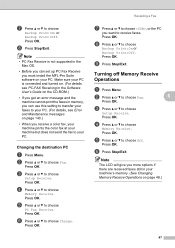Brother International MFC 495CW Support Question
Find answers below for this question about Brother International MFC 495CW - Color Inkjet - All-in-One.Need a Brother International MFC 495CW manual? We have 7 online manuals for this item!
Question posted by abe3ga on July 11th, 2014
How To Clear Fax Memory On Brother Mfc-495cw
The person who posted this question about this Brother International product did not include a detailed explanation. Please use the "Request More Information" button to the right if more details would help you to answer this question.
Current Answers
Related Brother International MFC 495CW Manual Pages
Similar Questions
How To Clear Data From Brother Mfc-495cw Printer
(Posted by krmart 9 years ago)
How To Clear Memory Brother Mfc-495cw
(Posted by TSmarti 10 years ago)
How To Clear History In Brother Mfc 495cw
(Posted by bobdarkin 10 years ago)
How To Clear Fax Memory Brother Mfc-j615w
(Posted by genedwils 10 years ago)
How To Clear Fax Memory Brother Mfc-j825dw
(Posted by Zoejohn 10 years ago)