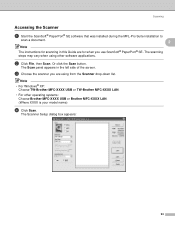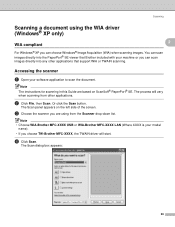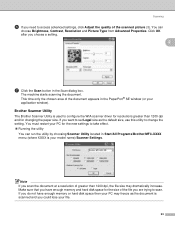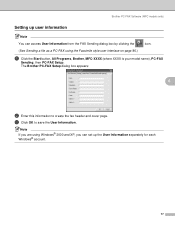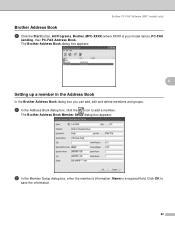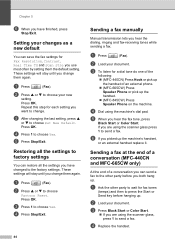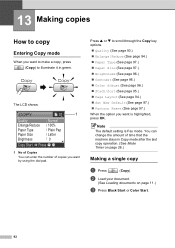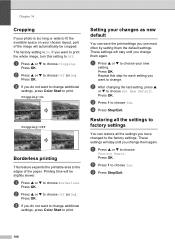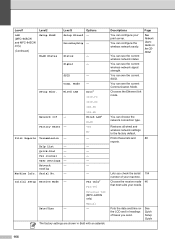Brother International MFC440CN Support Question
Find answers below for this question about Brother International MFC440CN - Color Inkjet - All-in-One.Need a Brother International MFC440CN manual? We have 3 online manuals for this item!
Question posted by rufuspeg on March 23rd, 2014
How To Factory Reset Brother Mfc-440cn
The person who posted this question about this Brother International product did not include a detailed explanation. Please use the "Request More Information" button to the right if more details would help you to answer this question.
Current Answers
Related Brother International MFC440CN Manual Pages
Similar Questions
How Do You Clean The Print Head On A Brother Mfc 440cn
(Posted by cdavMamaHa 9 years ago)
How To Setup A Brother Mfc 440cn Wireless Printer Without Disk
(Posted by bennykingja 9 years ago)
How To Factory Reset Brother Mfc-9560cdw After Replace Toner
(Posted by bbbrionm 9 years ago)
How To Factory Reset Brother Mfc-7840w
(Posted by JWjaala 10 years ago)
How To Reset Brother Mfc 440 Unable To Print 50 Error
(Posted by BmcneKmcp 10 years ago)