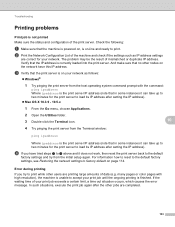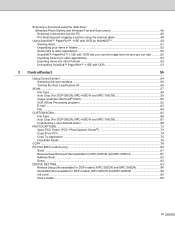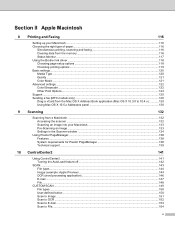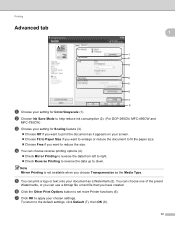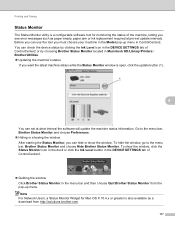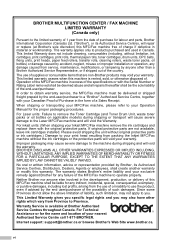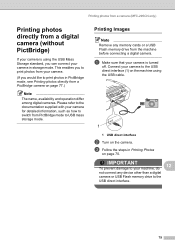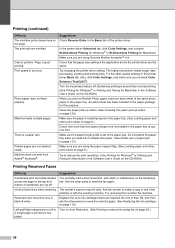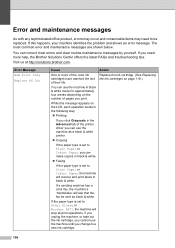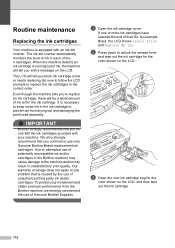Brother International MFC 295CN Support Question
Find answers below for this question about Brother International MFC 295CN - Color Inkjet - All-in-One.Need a Brother International MFC 295CN manual? We have 7 online manuals for this item!
Question posted by susiemartinez on February 4th, 2013
Cyan Ink Not Working
Why am unable to print blue
Current Answers
Related Brother International MFC 295CN Manual Pages
Similar Questions
Why The Black Ink On My Almost New Brother Mfc-295cn Will Not Work
(Posted by nmurrchad 9 years ago)
How To Get The Black Ink Working Mfc-495 Printer
(Posted by jmprint 9 years ago)
Brother Mfc 295cn Not Printing Reset Menu Clears Cannot Detect Ink
(Posted by sissykelvi 10 years ago)
My Mfc 9320cw Unable Print 1a Error
The printer displays this error and will not print
The printer displays this error and will not print
(Posted by sandersd 11 years ago)
Why Isn't My Mfc-295cn Machine Printing Any Black?
i have tried cleaning the ink cartridge, replacing it, cleaning it and it still will not print any b...
i have tried cleaning the ink cartridge, replacing it, cleaning it and it still will not print any b...
(Posted by talishaturner 12 years ago)