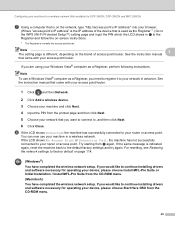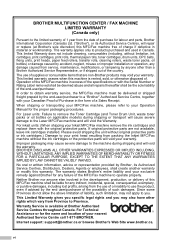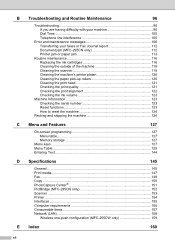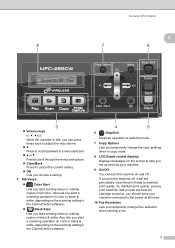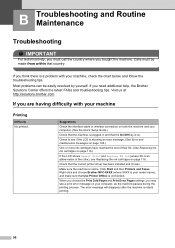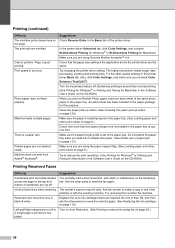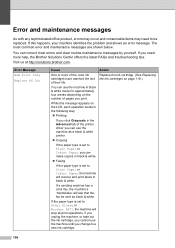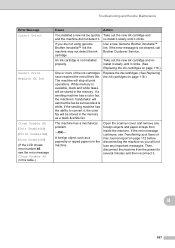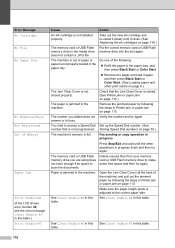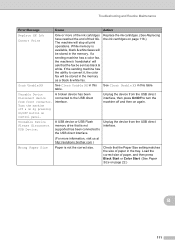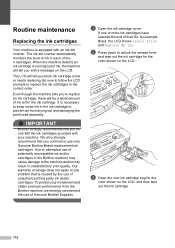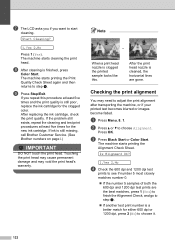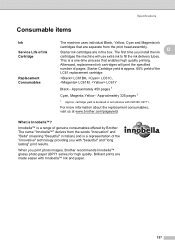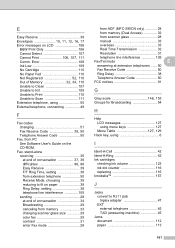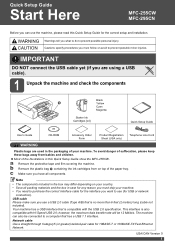Brother International MFC 295CN Support Question
Find answers below for this question about Brother International MFC 295CN - Color Inkjet - All-in-One.Need a Brother International MFC 295CN manual? We have 7 online manuals for this item!
Question posted by talishaturner on September 18th, 2011
Why Isn't My Mfc-295cn Machine Printing Any Black?
i have tried cleaning the ink cartridge, replacing it, cleaning it and it still will not print any black
Current Answers
Related Brother International MFC 295CN Manual Pages
Similar Questions
Mfc-295cn Wont Detect New Ink Cartridges
(Posted by cybermk 9 years ago)
Brother Mfc J430w Ink Cartridge Replaced But Cannot Print
(Posted by jbeaosca 10 years ago)
Brother Mfc-295cn Printer Cannot Detect New Ink Cartridge
(Posted by lpocarg 10 years ago)
Mfc-295cn Wont Print Black
(Posted by lageek 10 years ago)
Color Ink Cartridge Replacement
Replaced original color ink cartridges and after repeated cleaning of ink heads, still no color will...
Replaced original color ink cartridges and after repeated cleaning of ink heads, still no color will...
(Posted by patcraig 13 years ago)