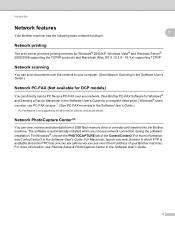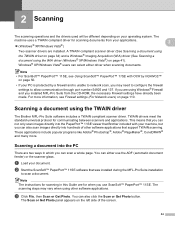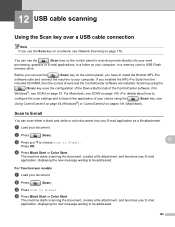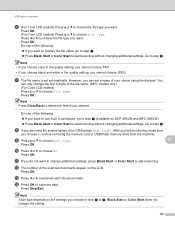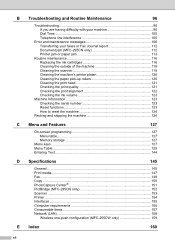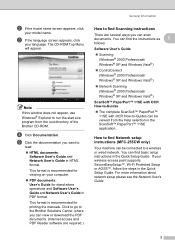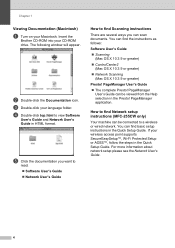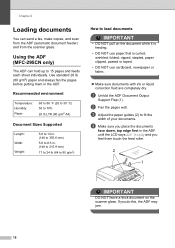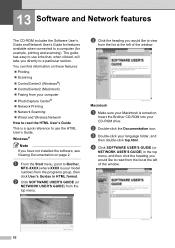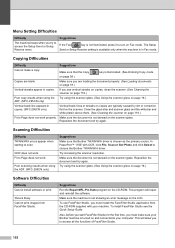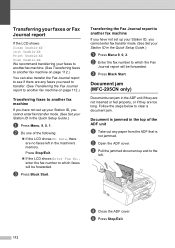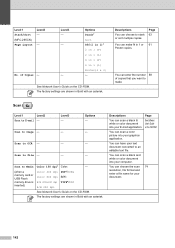Brother International MFC 295CN Support Question
Find answers below for this question about Brother International MFC 295CN - Color Inkjet - All-in-One.Need a Brother International MFC 295CN manual? We have 7 online manuals for this item!
Question posted by joeugeni on August 6th, 2014
How To Make A Pdf File Of Scanned Documents On A Brother Mfc-295cn Printer
The person who posted this question about this Brother International product did not include a detailed explanation. Please use the "Request More Information" button to the right if more details would help you to answer this question.
Current Answers
Related Brother International MFC 295CN Manual Pages
Similar Questions
How To Create A Pdf File With A Brother Mfc-j6710dw Printer
(Posted by fjkldatzi 9 years ago)
How To Comect Brother Mfc-295cn Printer To Wireless Network
(Posted by SYKESFi 9 years ago)
How To Create A Pdf File Scan On Brother Mfc-j430w
(Posted by fegecke 9 years ago)
Error Unit 50 In Brother Mfc 295cn Printer
(Posted by psg5152 11 years ago)
Brother Mfc 295cn Printer Not Printing
I have followed all the directions my printer has asked changed cartridges cleaned the machine 5 t...
I have followed all the directions my printer has asked changed cartridges cleaned the machine 5 t...
(Posted by 11thavenue 11 years ago)