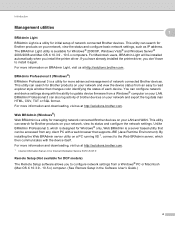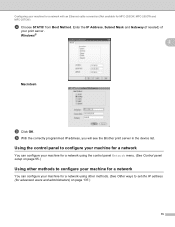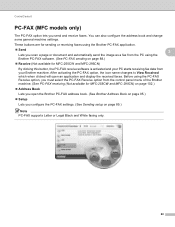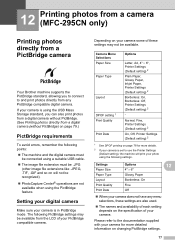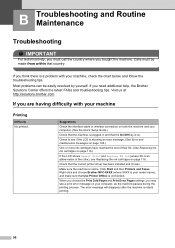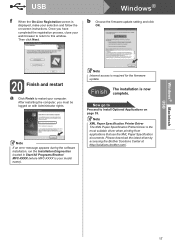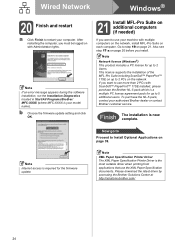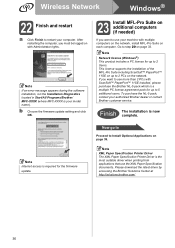Brother International MFC 295CN Support Question
Find answers below for this question about Brother International MFC 295CN - Color Inkjet - All-in-One.Need a Brother International MFC 295CN manual? We have 7 online manuals for this item!
Question posted by 11thavenue on August 8th, 2012
Brother Mfc 295cn Printer Not Printing
I have followed all the directions my printer has asked
changed cartridges
cleaned the machine 5 times for both colour and black
did a test page for colour this test showed magenta yellow and blue
tried to test the balck no black
the machine goes through all the motions but no print on the sheet
I tried from the computer and by copying machine does not print from any program
I have tried to shut the computor down and the printer this did not work either
what should I do next
Current Answers
Related Brother International MFC 295CN Manual Pages
Similar Questions
Brother Mfc-j4510dw Not Detecting New Oem Ink Cartridges
I've tried everything but I cannot get my brother printer to detect my ink cartridges. Please help! ...
I've tried everything but I cannot get my brother printer to detect my ink cartridges. Please help! ...
(Posted by bnbjtrain 6 years ago)
How To Comect Brother Mfc-295cn Printer To Wireless Network
(Posted by SYKESFi 9 years ago)
Brother Mfc-295cn Printer Cannot Detect New Ink Cartridge
(Posted by lpocarg 10 years ago)
Error Unit 50 In Brother Mfc 295cn Printer
(Posted by psg5152 11 years ago)