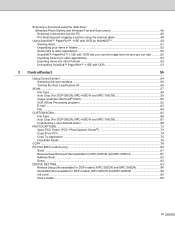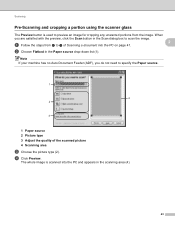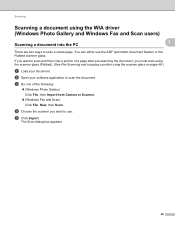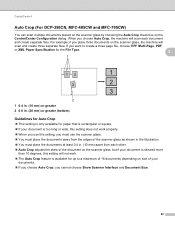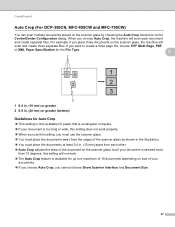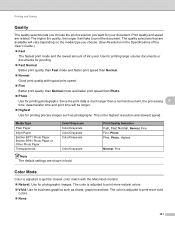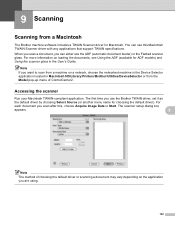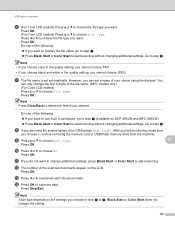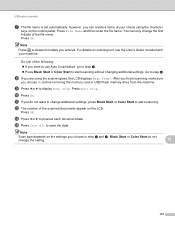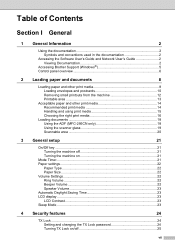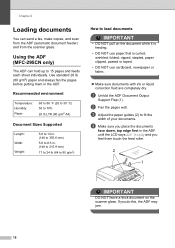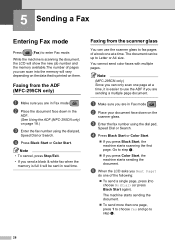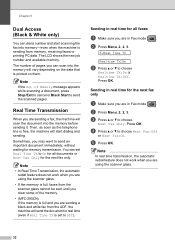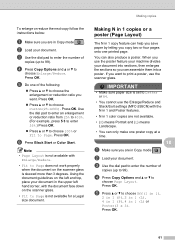Brother International MFC 255CW Support Question
Find answers below for this question about Brother International MFC 255CW - Color Inkjet - All-in-One.Need a Brother International MFC 255CW manual? We have 8 online manuals for this item!
Question posted by AdaArio on September 15th, 2014
How Do You Use The Flatbed Scanner On Mfc-255cw
The person who posted this question about this Brother International product did not include a detailed explanation. Please use the "Request More Information" button to the right if more details would help you to answer this question.
Current Answers
Related Brother International MFC 255CW Manual Pages
Similar Questions
I Have A Brother Mfc-255cw Malfunction
Brother Mfc-255cw Repeats Printing The Same Pages Over & Over Without Moving On To Next Document...
Brother Mfc-255cw Repeats Printing The Same Pages Over & Over Without Moving On To Next Document...
(Posted by aronmiriam 9 years ago)
I Can't Make My Brother Scanner Mfc 495cw To Put Pics In A Selected File Using
windows 7
windows 7
(Posted by vijatat 10 years ago)
How To Use A Scanner Brother Mfc 7360n
(Posted by Morgaups 10 years ago)
Printer - Brother Mfc-255cw
How can I print from Ipad using printer brother MFC-255CW?
How can I print from Ipad using printer brother MFC-255CW?
(Posted by Bslac 11 years ago)
How To Use Magnetic Paper With Brother Mfc-255cw Printer?
When I try to print with magnetic paper, the paper keeps jamming. What settings do I use to print on...
When I try to print with magnetic paper, the paper keeps jamming. What settings do I use to print on...
(Posted by pbirchard 11 years ago)