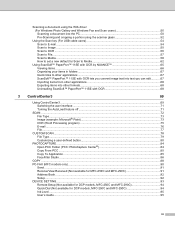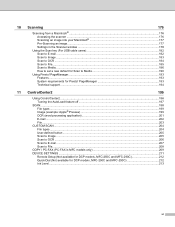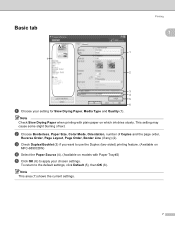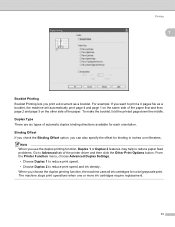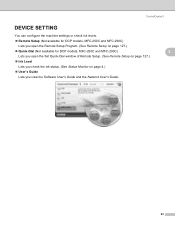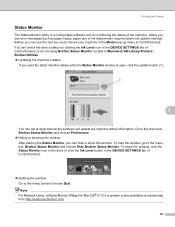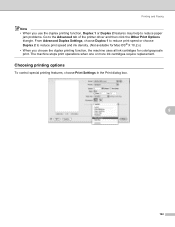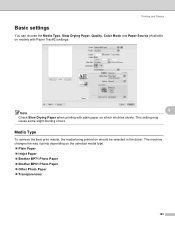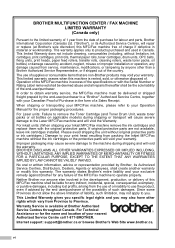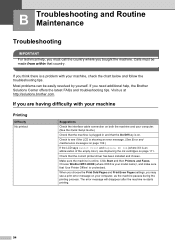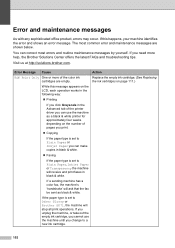Brother International MFC 250C Support Question
Find answers below for this question about Brother International MFC 250C - Color Inkjet - All-in-One.Need a Brother International MFC 250C manual? We have 6 online manuals for this item!
Question posted by Anonymous-63046 on June 17th, 2012
Printer Says Its Out Of Ink, But It Is Not
The person who posted this question about this Brother International product did not include a detailed explanation. Please use the "Request More Information" button to the right if more details would help you to answer this question.
Current Answers
Related Brother International MFC 250C Manual Pages
Similar Questions
My Printer Says Print Unable Ef Please Help
my printer says print unable ef and I cannot find how to fix this. Please help
my printer says print unable ef and I cannot find how to fix this. Please help
(Posted by amyLrealtor 9 years ago)
Why Does My Printer Say Manual Feed Load Letter Paper? Help!?!?!
My brother MFC 9325cw Printer says manual feed, Load letter paper...What ecatly does this mean? Help...
My brother MFC 9325cw Printer says manual feed, Load letter paper...What ecatly does this mean? Help...
(Posted by Chelsea512 10 years ago)
Hi I,m Looking For Help Reguarding My Brother All In One Printer & Fax Mfc-250c
i need to no wat what the telephone wire looks like and any other wires ect should be with it on pur...
i need to no wat what the telephone wire looks like and any other wires ect should be with it on pur...
(Posted by jeansutton 10 years ago)
Mfc-250c-black Printing Is Faint,even With New Cartridge.
(Posted by ian30968 11 years ago)
How Do I Translate A Document After Scanning With Brother Mfc 250c
After scanning a document it apperars as an image.I cannot translate pls help
After scanning a document it apperars as an image.I cannot translate pls help
(Posted by ginascott02 11 years ago)