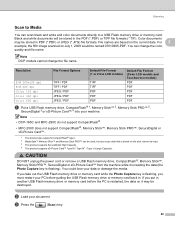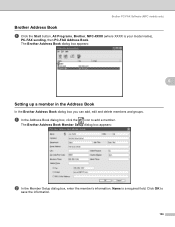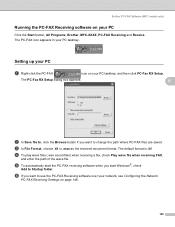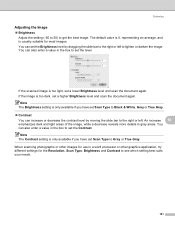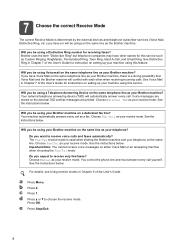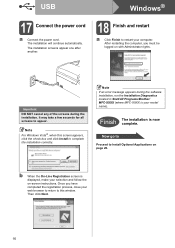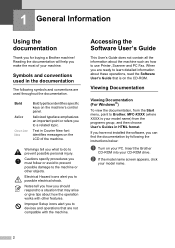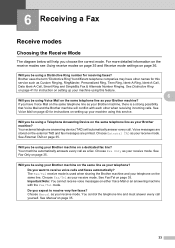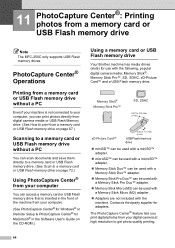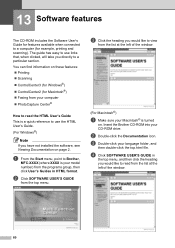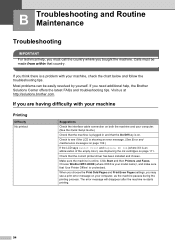Brother International MFC 250C Support Question
Find answers below for this question about Brother International MFC 250C - Color Inkjet - All-in-One.Need a Brother International MFC 250C manual? We have 6 online manuals for this item!
Question posted by ginascott02 on July 8th, 2012
How Do I Translate A Document After Scanning With Brother Mfc 250c
After scanning a document it apperars as an image.I cannot translate pls help
Current Answers
Related Brother International MFC 250C Manual Pages
Similar Questions
Brother Mfc 8480dn How To Remove Imaging Drum
(Posted by ckasbpast 9 years ago)
Brother-mfc-7360n Can I Do Double Sided Scan?
how can i do a double sided scan with a brother mfc-7360n?
how can i do a double sided scan with a brother mfc-7360n?
(Posted by abenhr2000 10 years ago)
Hi I,m Looking For Help Reguarding My Brother All In One Printer & Fax Mfc-250c
i need to no wat what the telephone wire looks like and any other wires ect should be with it on pur...
i need to no wat what the telephone wire looks like and any other wires ect should be with it on pur...
(Posted by jeansutton 10 years ago)
Mfc-250c-black Printing Is Faint,even With New Cartridge.
(Posted by ian30968 11 years ago)
Which Software Do I Download To Use The Mfc 250 For Scanning?
(Posted by sabine43047 12 years ago)