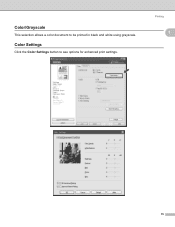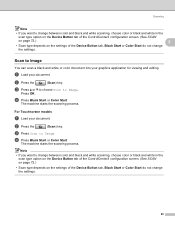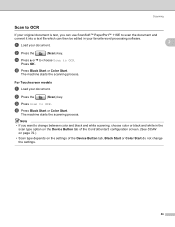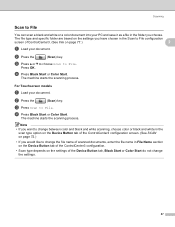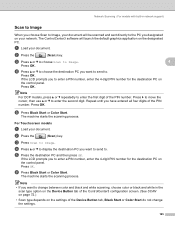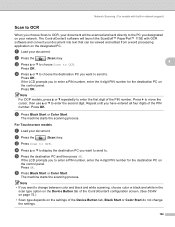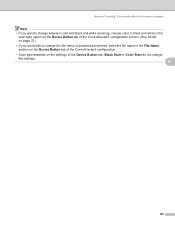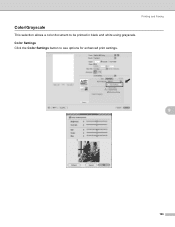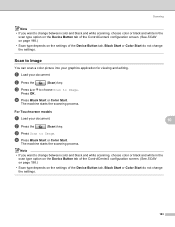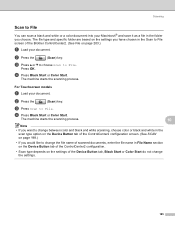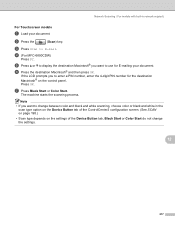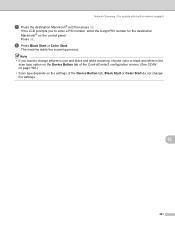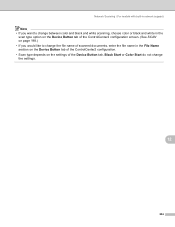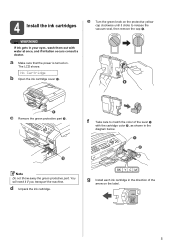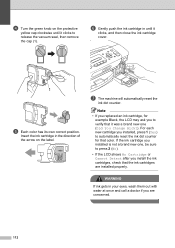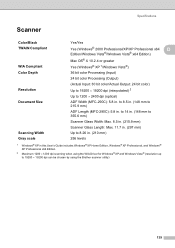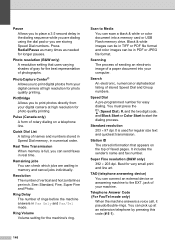Brother International MFC 250C Support Question
Find answers below for this question about Brother International MFC 250C - Color Inkjet - All-in-One.Need a Brother International MFC 250C manual? We have 6 online manuals for this item!
Question posted by ian30968 on February 19th, 2013
Mfc-250c-black Printing Is Faint,even With New Cartridge.
Current Answers
Answer #1: Posted by prateekk007 on February 19th, 2013 3:51 AM
Please click on the link mentioned below and refer to page number 116 that might help you:
In case issue still persists I would suggest you to reset the cartridges again and clean the print head as well.
Please reply me if you need any further help.Thanks & Regards
Prateek K
Related Brother International MFC 250C Manual Pages
Similar Questions
i need to no wat what the telephone wire looks like and any other wires ect should be with it on pur...
After scanning a document it apperars as an image.I cannot translate pls help
I replaced with new cartridges & still not printing Magenta at all & Yellow also qulity wise...